Pioneer Elite VSX-LX104 Instruction Manual
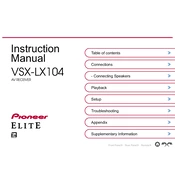
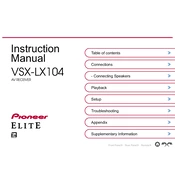
To perform a factory reset on your Pioneer Elite VSX-LX104, press and hold the 'Power' button along with the 'Band' button on the front panel until the display shows 'Reset?', then release the buttons and press 'Enter' to confirm.
Ensure that all cables are properly connected. Check if the receiver is set to the correct input source. Also, verify that the speaker settings in the receiver’s menu are configured correctly and that the receiver is not on mute.
To connect a Bluetooth device, press the 'Bluetooth' button on the remote to enter pairing mode. Ensure your device is set to discoverable, and select 'VSX-LX104' from the Bluetooth menu on your device.
Ensure that the receiver has sufficient ventilation. Avoid placing it in enclosed spaces and keep it away from direct heat sources. If overheating persists, consider using an external cooling fan.
Connect the receiver to the internet via Ethernet or Wi-Fi. Go to the 'System Setup' menu, select 'Firmware Update', and follow the instructions to check for and install any available updates.
Yes, you can control the VSX-LX104 using the 'Pioneer Remote App', available for iOS and Android. Ensure your receiver is connected to the same network as your smartphone.
The VSX-LX104 supports a variety of audio formats including Dolby Atmos, DTS:X, Dolby TrueHD, DTS-HD Master Audio, and more. For a full list, refer to the user manual.
Use the built-in Zone 2 feature to output audio to a second room. Connect speakers to the Zone 2 output and configure settings via the receiver's menu under 'Multi-Zone'.
Check that the HDMI cable is securely connected and undamaged. Ensure the correct input source is selected and try power cycling the receiver and connected device. Also, verify that the HDMI settings are correctly configured in the setup menu.
Use the 'MCACC' (Multi-Channel Acoustic Calibration System) feature. Connect the supplied microphone to the receiver, place it at your listening position, and follow the on-screen instructions to calibrate your speakers.