Peavey DPM 4 Memory Board Installation Instructions
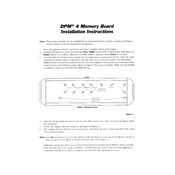
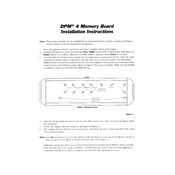
To perform a factory reset on the Peavey DPM 4, turn off the keyboard, then hold down the 'Reset' button while turning the power back on. This will restore all settings to their factory defaults.
Ensure that the volume is turned up and that all cables are properly connected. Check if the keyboard is in 'Mute' mode, and if so, disable it. If the issue persists, try a different power outlet.
Use a standard MIDI cable to connect the MIDI OUT port of the Peavey DPM 4 to the MIDI IN port of the external device. Ensure both devices are powered on and set to the correct MIDI channels.
First, check for any debris or obstruction under the keys. If clean, perform a key diagnostic test from the keyboard's utility menu. If issues persist, a professional repair might be necessary.
Download the latest firmware from Peavey's official website. Connect the keyboard to your computer via MIDI or USB, and follow the instructions provided with the firmware file to complete the update.
Yes, the Peavey DPM 4 allows you to save custom sounds by accessing the 'Sound Edit' mode. After making your changes, save the sound to one of the user memory slots.
Use a soft, dry cloth to wipe the surfaces. Avoid using harsh chemicals or water. Regularly check connectors and moving parts for dust accumulation, and clean gently with compressed air if needed.
Store the keyboard in a cool, dry place away from direct sunlight. Cover it with a dust cover to protect it from dust and moisture. Ensure it is placed on a stable surface to avoid any physical damage.
Check the power cable for any signs of damage and ensure it is securely connected. Test with a different power outlet. If the keyboard still does not power on, the internal fuse may need to be checked by a professional.
Yes, you can use a foot pedal with the Peavey DPM 4. Connect the pedal to the 'Sustain Pedal' jack located at the back of the keyboard. Ensure the pedal is compatible and set up correctly in the keyboard's settings menu.