PC Line PCL KB400 Operating Instructions
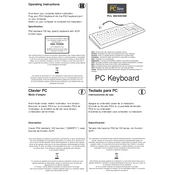
Pages
3
Year
0
Language(s)
 cs
cs
 en
en
 fi
fi
 fr
fr
 hu
hu
 nn
nn
 sv
sv
 dk
dk
 sp
sp
 pl
pl
Share
of 3
of 3