Parrot MKI9100 Car Kit User Guide
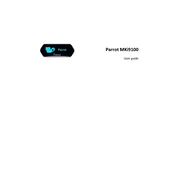
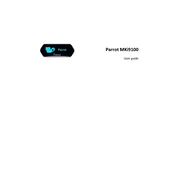
To pair your phone with the Parrot MKI9100, enable Bluetooth on your phone and search for devices. Select "Parrot MKI9100" from the list and enter "0000" when prompted for a PIN.
Check the power connections and ensure the ignition is on. Inspect the wiring and fuse. If the issue persists, consult the user manual or contact support.
Download the latest firmware from the Parrot website onto a USB drive. Connect the USB drive to the MKI9100 and follow the on-screen instructions to complete the update.
Ensure the volume is turned up on both the MKI9100 and your phone. Check the audio output settings and verify the MKI9100 is selected as the audio source.
Go to the settings menu on the MKI9100, select "Advanced Settings," then choose "Reset" and confirm the action to restore factory settings.
Use a soft, lint-free cloth slightly dampened with water or a mild glass cleaner. Avoid using harsh chemicals or abrasive materials.
Yes, the MKI9100 supports voice commands. Press the voice control button and follow the prompts to use voice commands for calls and music.
Connect your iPod or MP3 player using the provided cable to the USB or line-in input on the MKI9100. Select the appropriate source on the device.
Ensure your phone's software is up to date and within the recommended range. Remove any obstacles between the phone and the MKI9100. Re-pair the devices if necessary.
Ensure the microphone is properly positioned and free of obstructions. Reduce background noise and adjust the volume levels for optimal clarity.