Parrot Skycontroller User Guide
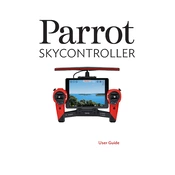
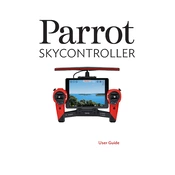
To pair the Parrot Skycontroller with your drone, first ensure both devices are fully charged. Turn on the Skycontroller and the drone. On the Skycontroller, press the pairing button until the status LED flashes. Then, press the power button on the drone for 2 seconds until it starts flashing. Once both devices stop flashing and show a steady light, they are paired.
If the Skycontroller does not power on, check the battery charge level by connecting it to a power source. Ensure that the charging cable and adapter are functioning correctly. If the controller still does not turn on after charging, try resetting it by holding the power button for 10 seconds. If the issue persists, contact Parrot support for further assistance.
To update the firmware on the Skycontroller, connect it to a Wi-Fi network with internet access. Open the FreeFlight Pro app on your connected device. If a firmware update is available, you will receive a notification. Follow the on-screen instructions to download and install the update. Ensure the controller remains powered during the update process.
The Parrot Skycontroller offers a maximum range of approximately 2 kilometers (1.2 miles) in optimal conditions, free of obstacles and interference. The actual range may vary based on environmental factors such as buildings, trees, and signal interference.
To calibrate the Skycontroller's joysticks, turn on the controller and connect it to your mobile device. Open the FreeFlight Pro app. Navigate to the settings menu and select "Controller Calibration." Follow the on-screen instructions to move the joysticks through their full range of motion. Save the calibration settings once completed.
An unstable Wi-Fi connection can be caused by interference from other devices or obstructions. Ensure that the controller is within the operating range and that there are minimal obstacles. Try changing the Wi-Fi channel through the FreeFlight Pro app settings to find a less congested frequency.
Yes, the Skycontroller is compatible with various Parrot drones. However, compatibility may depend on the specific model and firmware version. Always check the Parrot website for the latest compatibility information and ensure both devices are updated to the latest firmware.
To perform a factory reset on the Skycontroller, turn it off. Press and hold the power button for approximately 10 seconds until the LEDs start flashing. Release the button and wait for the controller to restart. Note that a factory reset will erase all custom settings.
If the video feed is lagging, ensure that there is a clear line of sight between the controller and the drone. Reduce the distance between them if possible. Check for any app updates in FreeFlight Pro and ensure your mobile device meets the app's requirements. Closing other apps running in the background may also help improve performance.
To extend the battery life of your Skycontroller, avoid exposing it to extreme temperatures. Fully charge the battery before long storage periods and recharge it every 3 months. During use, reduce screen brightness and disable unnecessary features like Wi-Fi if not in use. Regularly update the firmware to benefit from any power management improvements.