Panasonic AU-EVA1P Technical Guide
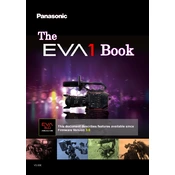
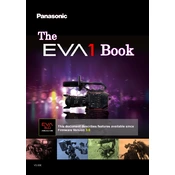
To update the firmware on the Panasonic AU-EVA1P, download the latest firmware from the official Panasonic website. Transfer the firmware file to an SD card, insert the card into the camera, and follow the on-screen instructions in the camera’s menu to complete the update.
If the camera is not powering on, ensure that the battery is fully charged and properly inserted. Check the battery contacts for dirt or damage. If using AC power, verify that the power adapter is connected securely. If the issue persists, try a different battery or power source.
To achieve optimal white balance, use the camera’s auto white balance feature for general shooting. For more precise control, use a white or gray card and perform a manual white balance adjustment by selecting the appropriate white balance setting in the camera’s menu.
To clean the lens, use a soft, lint-free cloth or a lens cleaning brush to remove dust and debris. For smudges or fingerprints, apply a small amount of lens cleaning solution to the cloth and gently wipe the lens in a circular motion. Avoid using excessive force or abrasive materials.
If experiencing audio recording issues, first check the microphone connection and ensure it is secure. Verify the settings in the audio menu to ensure the correct input source is selected. Test the microphone with another device to rule out hardware problems.
For 4K recording, use high-speed SD cards that are UHS-II compliant with a V90 rating to ensure smooth recording and playback. Always format new cards in the camera before use to prevent compatibility issues.
To perform a factory reset, navigate to the system settings menu in the camera. Select the 'Reset' option and confirm the action. This will restore all settings to their default values. Make sure to backup important configurations before proceeding.
To reduce noise in low-light conditions, increase the ISO sensitivity minimally and use fast lenses with wide apertures. Utilize additional lighting sources if possible, and consider using noise reduction features in post-production.
To optimize battery life, reduce the LCD screen brightness, disable unnecessary features such as Wi-Fi when not in use, and use a power-saving mode if available. Consider having multiple batteries on hand and using an external power source if possible.
If the LCD screen is not displaying correctly, check the display settings in the menu to ensure they are set correctly. Inspect the screen for physical damage. If the issue persists, try resetting the camera to factory settings or consult Panasonic support.