Olympus Stylus Verve S Advanced Manual
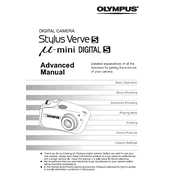
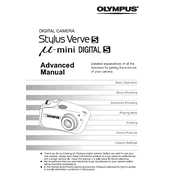
To transfer photos, connect the camera to your computer using a USB cable. Turn on the camera and select the "Storage" option if prompted. Your computer should recognize the camera as a removable drive, allowing you to drag and drop photos to your desired folder.
If the camera does not turn on, check if the battery is correctly inserted and charged. Try removing and reinserting the battery. If the issue persists, charge the battery fully or try a new battery.
To reset the settings, turn on the camera and press the 'Menu' button. Navigate to the 'Settings' menu, select 'Reset' or 'Setup Reset', and confirm your choice to restore factory settings.
The Olympus Stylus Verve S is compatible with xD-Picture Cards. Ensure you use a card with sufficient storage capacity for your needs.
To improve battery life, reduce the use of the LCD screen, use the viewfinder instead, and turn off the camera when not in use. Also, disable any features such as Wi-Fi or continuous autofocus if not needed.
Blurry photos can result from camera shake or incorrect focus. Use a tripod for stability, ensure proper lighting, and check that the autofocus is working correctly. Adjust the shutter speed if needed.
To clean the lens, use a soft, lint-free cloth or a lens cleaning brush. Avoid using harsh chemicals. Gently wipe the lens in a circular motion to remove any dust or smudges.
The Olympus Stylus Verve S is designed to be water-resistant. However, it is advisable to avoid prolonged exposure to heavy rain. If the camera gets wet, dry it thoroughly before storing.
To update the firmware, download the latest version from the Olympus website. Connect the camera to your computer, and use the Olympus software to install the update. Follow the on-screen instructions carefully.
If an error message appears, note the error code and consult the user manual for troubleshooting steps. Try restarting the camera and checking for any obstructions or issues with the memory card.