Olympus Stylus 720 SW Advanced Manual
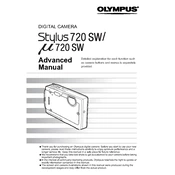
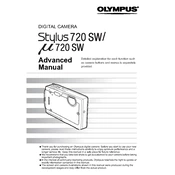
To reset the Olympus Stylus 720 SW to factory settings, turn on the camera, press the 'Menu' button, navigate to 'Setup', and select 'Reset'. Confirm the reset when prompted.
If the camera won't turn on, check if the battery is charged and correctly inserted. Try replacing the battery if necessary. Ensure the battery contacts are clean and free of debris.
Connect the camera to your computer using a USB cable. Turn on the camera, and it should appear as a removable drive. Alternatively, use an SD card reader.
Use a soft, lint-free cloth or a lens cleaning brush. Avoid using any harsh chemicals. If necessary, slightly dampen the cloth with lens cleaning solution.
Press the 'Mode' button on the camera, and use the arrow keys to select the desired shooting mode. Press 'OK' to confirm the selection.
Blurry photos can result from camera shake or incorrect focus settings. Ensure the camera is steady when shooting, and check that the autofocus is correctly set.
To enable macro mode, press the 'Menu' button, navigate to the 'Macro' option, and select it. This mode allows close-up photography.
The Olympus Stylus 720 SW uses a LI-42B lithium-ion rechargeable battery. Always use the recommended battery type for optimal performance.
To update the firmware, download the latest firmware from the Olympus website, and follow the instructions provided. Ensure the battery is fully charged before starting the update.
If the camera is not focusing, make sure the lens is clean and free of obstructions. Try using the autofocus feature in a well-lit environment to ensure proper focus.