Olympus Stylus 810 Advanced Manual
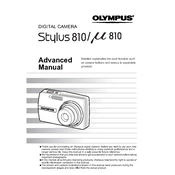
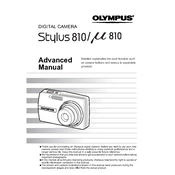
To transfer photos, connect your camera to the computer using a USB cable. Turn the camera on and select the 'PC' option on the camera screen. Your computer should recognize the camera as a removable drive, allowing you to copy files.
First, ensure the battery is fully charged. If it still doesn't turn on, remove the battery and memory card, wait a few minutes, then reinsert them. Try powering on again. If the issue persists, consider contacting Olympus support.
To reset to factory settings, press the 'Menu' button, navigate to the 'Setup' menu, and select 'Reset'. Confirm to restore the camera to its default settings.
Press the 'Menu' button and go to the 'Setup' menu. Select 'Date/Time' and use the directional buttons to set the correct date and time, then press 'OK' to save.
Blurry photos can result from slow shutter speeds or poor focus. Ensure the camera is steady or use a tripod. Check that the autofocus is enabled and properly focused on the subject.
To extend battery life, reduce the use of the LCD screen, minimize flash usage, and turn the camera off when not in use. Keeping the camera in a moderate temperature environment also helps.
Use a soft, lint-free cloth or a lens cleaning pen to gently wipe the lens surface. Avoid using paper products or rough materials that could scratch the lens.
Visit the Olympus website, download the latest firmware update for the Stylus 810, and follow the provided instructions. Typically, you'll need to transfer the update file to the camera via a USB connection.
Ensure the memory card is properly inserted and check if it's compatible with the camera. Try formatting the card in the camera settings or use a different card to test.
To improve image quality in low light, increase the ISO setting, use a tripod to stabilize the camera, and consider using the night mode setting. Adjusting the exposure compensation may also help.