Olympus Stylus 725 SW Advanced Manual
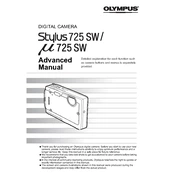
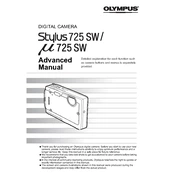
To ensure your Olympus Stylus 725 SW is waterproof, make sure all battery and card compartment covers are securely closed. Check the rubber seals for any debris or damage and clean them regularly. Avoid using the camera in water deeper than its waterproof limit.
If your Olympus Stylus 725 SW lens gets foggy, it may be due to rapid temperature changes. Let the camera acclimate to the new temperature gradually. Store it in a sealed plastic bag before moving between different environments to prevent fogging.
To perform a factory reset, go to the camera menu, select 'Setup', then navigate to 'Reset' and confirm your selection. This will restore the camera settings to default.
The Olympus Stylus 725 SW is compatible with xD-Picture Cards. Ensure the card is properly inserted and formatted in the camera before use.
To prolong battery life, turn off the camera when not in use, reduce LCD screen brightness, and avoid using the flash excessively. Store the battery in a cool, dry place when not in use.
If your camera does not turn on, check if the battery is charged and properly inserted. Inspect the battery contacts for dirt or corrosion and clean them if necessary.
Connect the camera to your computer using a USB cable. Turn on the camera and select 'PC' on the camera's menu. Your computer should recognize the camera as a removable drive. Copy the desired files to your computer.
Regularly check and clean the battery and card compartment seals, keep the lens free of dust and smudges, and store the camera in a protective case when not in use. Perform a function check before any critical shooting.
To improve image quality, use the appropriate shooting mode for your environment, ensure good lighting, and keep the lens clean. Adjust settings like ISO and white balance for optimal results.
If an error message appears, turn off the camera, remove and reinsert the battery, and restart the device. If the issue persists, consult the user manual or contact Olympus support for assistance.