Olympus Stylus 710 Advanced Manual
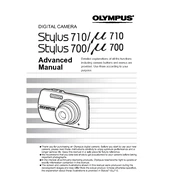
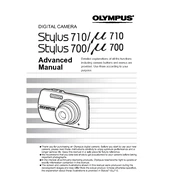
To transfer photos, connect your camera to the computer using the provided USB cable. Turn on the camera, and it should be recognized by the computer. You can then navigate to the camera's storage via 'My Computer' on a PC or 'Finder' on a Mac, and copy the photos to your desired location.
First, check if the battery is fully charged. If the battery is charged and the camera still doesn't turn on, try removing the battery and memory card, then reinsert them. If the issue persists, the battery or the camera may need servicing.
To reset your camera, go to the Menu, navigate to 'Setup', and select 'Reset'. Confirm the action to restore all settings to factory defaults.
Ensure that the camera is set to the correct shooting mode and that the lens is clean. Use a tripod or a steady surface to minimize camera shake. Also, check if the autofocus is functioning correctly by half-pressing the shutter button before taking a photo.
Access the 'Setup' menu, then navigate to 'Date/Time'. Use the directional buttons to adjust the date and time settings, and confirm your selection to save the changes.
Battery life can be affected by factors such as low temperatures or frequent use of the flash and LCD screen. Try reducing the use of these features and ensure the battery is fully charged. If the problem persists, consider replacing the battery.
Use a blower to remove dust particles. Then, gently wipe the lens surface with a microfiber cloth or lens cleaning tissue, using a circular motion. Avoid using harsh chemicals or rough materials.
The Olympus Stylus 710 is compatible with xD-Picture Cards. Ensure the card is properly inserted into the card slot to avoid read/write errors.
Press the flash button on the camera until you see the desired flash mode icon on the LCD screen. The options include Auto, Red-eye reduction, Fill-in, and Off.
Try turning off the camera and removing the battery. Wait a few seconds, then reinsert the battery and turn the camera back on. If the problem continues, the camera may require a firmware update or professional servicing.