Olympus OmniPC 4.2 User's Guide
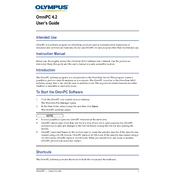
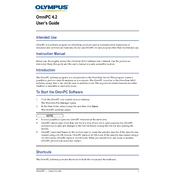
To start a new project in Olympus OmniPC 4.2, go to the 'File' menu and select 'New Project'. Follow the prompts to set up your project parameters.
If the software crashes, try restarting your computer and ensure all system updates are installed. Check for any conflicting software and consider reinstalling OmniPC if the issue persists.
To update Olympus OmniPC 4.2, go to the 'Help' menu and select 'Check for Updates'. Follow the instructions to download and install the latest version.
The recommended system requirements include a multi-core processor, 8GB of RAM, and a dedicated graphics card with at least 2GB of VRAM. Ensure your OS is up-to-date for best performance.
Check your network connection and ensure all cables are securely connected. Restart the application and your device, and verify that your firewall settings allow OmniPC to connect.
To backup your project data, navigate to the 'File' menu and select 'Export'. Choose a secure location on your drive or an external storage device to save the backup.
Regular maintenance includes checking for software updates, performing routine data backups, and periodically cleaning up unnecessary files to ensure optimal performance.
Yes, you can customize the user interface by going to 'View' and selecting 'Customize UI'. Here, you can adjust toolbars, panels, and other interface elements to suit your workflow.
First, ensure your software is up-to-date. Check the error log for details, and consult the user manual for troubleshooting tips. If problems persist, contact Olympus support.
Olympus OmniPC 4.2 supports a variety of file formats including JPEG, PNG, TIFF for images, and CSV, XLSX for data files. Refer to the software documentation for a complete list.