Olympus IPLEX G, IPLEX G Lite Reference Guide
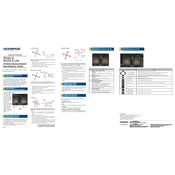
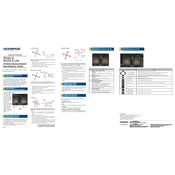
To set up the Olympus IPLEX G, ensure the device is fully charged, attach the appropriate insertion tube, and perform a system check by navigating through the menu options to verify functionality.
Check the lens for cleanliness, adjust the lighting settings, and ensure the insertion tube is not damaged. If issues persist, perform a software reset and consult the user manual for further guidance.
Regularly clean the insertion tube and camera lens with approved cleaning solutions, store the device in a protective case when not in use, and update the firmware as instructed by Olympus.
Check the battery level and ensure it is charged, inspect the power button for any damage, and verify that the power adapter is working correctly. If the issue continues, contact Olympus support.
Use the manual lighting adjustment feature to increase or decrease illumination based on the inspection environment, and save custom settings for frequently inspected areas.
Yes, connect the device to a computer with internet access, download the latest firmware from the Olympus website, and follow the on-screen instructions to update the software.
Yes, the IPLEX G Lite allows you to capture images and videos. Use the capture button to take images, which are stored on the internal memory or an external SD card.
After each use, wipe the insertion tube with a lint-free cloth dampened with isopropyl alcohol. Do not immerse the tube in liquids. Inspect for any wear or damage regularly.
Navigate to the system settings menu and select the 'System Check' option. Follow the prompts to test camera, lighting, and battery functionality.
Restart the device and check for any loose connections. If the error persists, reset to factory settings via the menu. Contact Olympus support for further assistance if needed.