Olympus μ Digital 800 Advanced Manual
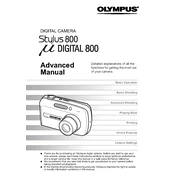
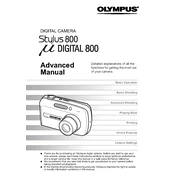
To transfer photos, connect your camera to the computer using a USB cable. Ensure the camera is turned on. Your computer should recognize the camera as a removable drive. You can then copy the images to your computer.
First, ensure the battery is fully charged. If the camera still doesn't turn on, try removing and reinserting the battery. If the problem persists, consider replacing the battery or contacting Olympus support.
To reset the camera settings, navigate to the menu, select 'Setup', and choose 'Reset'. Confirm the action when prompted to restore factory settings.
Blurry photos can result from camera shake or incorrect focus. Ensure you're using an appropriate shutter speed and that the camera is stable. Use a tripod if necessary, and check that the autofocus is working correctly.
To change the ISO settings, press the 'Menu' button, navigate to the 'ISO' option, and select the desired ISO value. Higher ISO settings are better for low light but may increase noise.
Use a soft, lint-free cloth slightly dampened with lens cleaning solution. Gently wipe the lens in a circular motion. Avoid using rough materials or excessive pressure to prevent scratching.
To extend battery life, reduce the use of the LCD screen, avoid using the flash when unnecessary, and turn off the camera when not in use. Also, ensure the battery is fully charged before use.
The Olympus μ Digital 800 Camera is compatible with xD-Picture Cards. Ensure the card is properly inserted and formatted before use.
To take black and white photos, access the camera's shooting menu, select 'Picture Mode', and choose the 'Monotone' option. This will set the camera to capture images in black and white.
Ensure the lens is clean and free from obstructions. Try switching to manual focus and back to autofocus. If the problem continues, reset the camera settings or consult the user manual for specific troubleshooting tips.