Oki Microline 420 Setup Guide
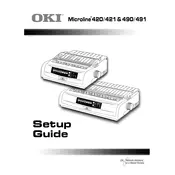
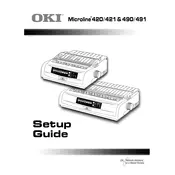
To load paper, open the paper guide and adjust it to the width of your paper. Insert the continuous forms or single-sheet paper into the rear or top feed slot, ensuring the paper is aligned properly. Adjust the paper guide and set the printer to the correct paper path using the control panel.
First, check the connection between the printer and the computer. Ensure the printer is turned on and online. Verify that the correct printer driver is installed. Check for any paper jams and ensure the ribbon is installed correctly. If problems persist, perform a printer self-test to diagnose any issues.
To perform a self-test, turn off the printer. Hold down the 'LF' button while turning the printer back on. Release the 'LF' button once the printer starts printing the self-test page. This will help diagnose printing issues or verify printer settings.
Turn off the printer and open the top cover. Remove the used ribbon cartridge by lifting it out gently. Insert the new ribbon cartridge by aligning it with the guides and pressing down until it clicks into place. Ensure the ribbon is taut by turning the knob on the cartridge. Close the top cover and turn the printer back on.
Regular maintenance includes cleaning the print head, platen, and paper path with a soft, lint-free cloth. Replace the ribbon cartridge as needed and ensure the printer is free from dust and debris. Conduct periodic self-tests and keep the firmware updated if applicable.
Turn off the printer and gently remove any jammed paper. Open the top cover and inspect the paper path for obstructions. Ensure the paper is loaded correctly and not exceeding the maximum capacity. Restart the printer after clearing the jam.
Print quality can be adjusted by changing the print density settings through the printer's control panel. Ensure the ribbon is in good condition and the print head is clean. For detailed adjustments, refer to the printer's user manual.
Check that the ribbon is installed correctly and is not worn out. Ensure the paper is loaded properly and the correct printer driver is installed. Perform a self-test to rule out hardware issues.
Connect the printer to your computer using a USB or parallel cable. Install the appropriate drivers found on the manufacturer's website or from the installation CD. Follow on-screen instructions to complete the setup.
To reset the printer to factory settings, turn off the printer. Hold down the 'Tear' button while turning the printer back on until the 'SEL' light blinks. Release the button to complete the reset process.