Oki MC560 MFP America Setup Guide
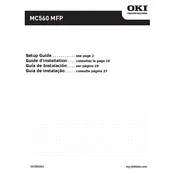
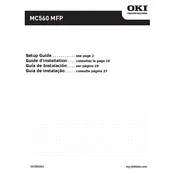
To install the Oki MC560 MFP printer driver on Windows, download the driver from the Oki website, run the setup file, and follow the on-screen instructions to complete the installation process.
Check if the printer is properly connected to the computer and powered on. Ensure there are no error messages on the printer display, and verify that the correct printer is selected in your application.
To clear a paper jam, open the printer cover, carefully remove the jammed paper without tearing it, and then close the cover. Ensure that the paper tray is loaded correctly and not overfilled.
Regular maintenance includes cleaning the printer regularly, replacing consumables like toner and drum when necessary, and updating the firmware to the latest version.
Open the front cover of the printer, remove the used toner cartridge, and insert the new cartridge. Make sure it clicks into place, then close the cover.
Ensure that the toner cartridge is not empty and is installed correctly. Check if the drum unit is functioning properly, and verify that the print settings are correct.
The Oki MC560 MFP does not have built-in wireless capability, but you can connect it to a network using an Ethernet cable and configure it from the printer settings for network use.
Check for any obstructions in the paper path or inside the printer. Ensure all parts are properly installed and not damaged. If noises persist, contact a service technician.
Place the document on the scanner glass or in the document feeder, select the scan function on the printer's control panel, and choose your desired scan settings before starting the scan.
Download the latest firmware from the Oki website, connect your printer to the computer via USB or network, and use the provided utility to upload and install the firmware update.