Oki B4400 2nd Paper Tray Installation Instructions
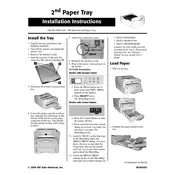
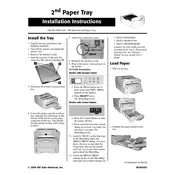
To install the 2nd paper tray on your Oki B4400 printer, first power off the printer and unplug it. Carefully align the tray with the bottom of the printer and slide it into the appropriate slots until it clicks into place. Ensure it is securely attached before reconnecting and powering on the printer.
Ensure the 2nd tray is properly installed and that the printer is powered off and on again after installation. If the issue persists, check the printer settings to ensure the tray is enabled, and verify that the connecting contacts are clean and unobstructed.
The Oki B4400 2nd paper tray supports various paper sizes including A4, Letter, Legal, and Executive. Always refer to the printer's user manual for the complete list of supported sizes and ensure the tray's guides are adjusted accordingly.
Yes, you can use different paper types such as plain, letterhead, and recycled paper in the 2nd tray. Ensure the paper type is selected in your print settings to avoid print quality issues.
To troubleshoot paper jams, first remove the tray and check for any jammed paper pieces. Make sure the paper is loaded correctly and not exceeding the maximum fill line. Reinsert the tray firmly and try printing again.
To clean the 2nd paper tray, remove it from the printer and use a soft, lint-free cloth slightly dampened with water to wipe away dust and debris. Allow it to dry completely before reinserting it into the printer.
Ensure the correct tray is selected in the print setup on your computer. Check the printer settings to confirm that tray selection is prioritized correctly. If needed, update the printer driver to the latest version.
To adjust the paper guides, gently squeeze the guide release levers and slide them to the desired position, ensuring they are snug against the edges of the paper stack without bending it.
While the primary tray is recommended for envelope printing, you can use the 2nd tray for this purpose by adjusting the guides correctly and selecting the envelope settings in your print options.
If the 2nd tray is making unusual noises, remove it and check for any obstructions or damage. Ensure that it is properly seated in the printer. If the issue persists, consult the Oki support team for further assistance.