Oki C610 Setup Guide
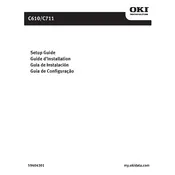
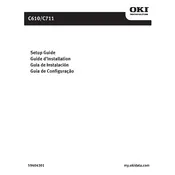
To clear a paper jam, first turn off the printer and open the top cover. Carefully remove any visible jammed paper. Check the paper tray and fuser unit for additional jams. Ensure no torn pieces of paper remain, then close all covers and turn the printer back on.
If your printer is printing faded pages, check the toner levels and replace any low cartridges. Additionally, ensure the media type settings match the paper being used. Clean the LED heads and adjust the print density settings from the printer’s control panel or driver.
To connect the printer to a wireless network, ensure you have the Oki wireless LAN module installed. Access the printer’s menu, navigate to Network Settings, and select Wireless LAN. Follow the prompts to enter your network SSID and password.
To replace the toner cartridge, open the top cover and remove the used cartridge by lifting it out. Unpack the new cartridge, gently shake it to distribute the toner, and insert it into the printer. Close the top cover and confirm the replacement on the printer’s display.
To perform a factory reset, turn off the printer. Then, press and hold the Menu button while turning the printer back on. Navigate to the Admin Menu, select Maintenance, and choose Factory Default. Confirm the action to reset the printer.
First, ensure the cartridge is correctly installed. Remove and reinsert it if necessary. Check for any protective seals that were not removed. If the issue persists, try using a different toner cartridge to determine if the problem is with the cartridge or the printer.
To improve print quality, clean the LED heads and adjust the print resolution settings in the printer driver. Ensure you are using the correct type of paper and that the printer settings match the media type. Regularly update the printer firmware and drivers.
Regular maintenance tasks include cleaning the LED heads, checking and replacing toner cartridges, clearing paper jams promptly, and updating the printer firmware. It's also important to periodically inspect and clean the paper feed rollers.
To set up double-sided printing, access the printer settings via your computer. In the print dialog, select Properties, then navigate to the Layout tab. Enable Duplex printing and choose either Long Edge or Short Edge binding as desired.
To update the firmware, download the latest firmware from the Oki website. Connect the printer to your computer via USB or network. Run the firmware update utility and follow the on-screen instructions to complete the update process.