Oki B410dn Setup Guide
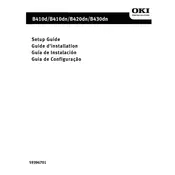
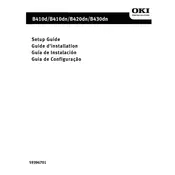
To install the Oki B410dn printer driver on Windows, first download the latest driver from the Oki official website. Run the installer and follow the on-screen instructions to complete the installation. Ensure the printer is connected to the computer during installation.
First, check if the printer is properly connected and turned on. Ensure there is no paper jam and that the toner cartridge is installed correctly. Verify that the correct printer is selected in the print dialog. If the issue persists, try restarting the printer and the computer.
To clear a paper jam, turn off the printer and open the top cover. Remove any jammed paper carefully, ensuring not to tear it. Check the paper path for any remaining scraps. Close the cover and turn the printer back on.
Regular maintenance tasks for the Oki B410dn include cleaning the printer exterior with a soft, dry cloth, replacing the toner cartridge when it is low, and ensuring the paper tray is not overloaded. Periodically, clean the inside of the printer with a dry, lint-free cloth.
To replace the toner cartridge, open the top cover and remove the old cartridge by pulling it out. Unpack the new toner cartridge and shake it gently to distribute the toner. Insert the new cartridge into the printer until it clicks into place, then close the cover.
Yes, the Oki B410dn supports automatic duplex printing. To print double-sided, select the duplex option in the print settings of your document before printing.
Connect the printer to your network using an Ethernet cable. Ensure the printer is powered on and navigate to the network settings menu on your computer to add the printer. Install any necessary drivers and follow the setup instructions provided.
If printouts have streaks or smudges, try cleaning the LED head by opening the printer cover and gently wiping the LED array with a soft cloth. Also, check the toner cartridge for leaks and replace it if necessary.
To improve print quality, ensure you are using the correct type of paper and that it is loaded properly. Clean the printhead and check that the toner cartridge is not low or damaged. Adjust the print quality settings in the printer driver to 'Best' or 'High Quality'.
To reset the Oki B410dn to factory settings, press the 'Menu' button on the printer, navigate to 'Admin Setup', and select 'Reset'. Confirm the reset when prompted. Note that this will erase all custom settings and return the printer to default configurations.