Nikon DF User's Manual
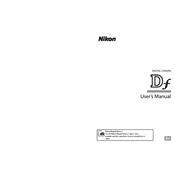
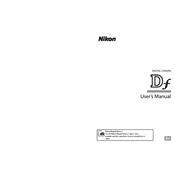
To change the ISO settings, press the ISO button on the top right of the camera while rotating the main command dial to select the desired ISO value.
To clean the sensor, first ensure the camera is turned off and remove the lens. Use a blower to gently remove dust from the sensor. For stubborn spots, use a sensor cleaning kit designed for DSLRs.
Download the latest firmware from the Nikon website onto your computer. Transfer the file to a formatted SD card and insert it into the camera. Navigate to the Setup Menu > Firmware Version > Update.
Ensure the lens is set to autofocus mode and check if the focus mode on the camera is correctly set. Clean the lens contacts and try resetting the camera to default settings.
Attach a compatible remote control or use a wireless adapter if supported. Set the camera to Remote mode by accessing the shooting menu and selecting Remote Control Mode.
Store the camera in a cool, dry place, ideally in a camera bag with silica gel packs to prevent moisture buildup. Remove the battery if storing for an extended period.
Turn the camera off and remove the memory card. Inspect it for damage and try reformatting it in the camera. If the issue persists, use a different card to rule out card failure.
Press the White Balance button while rotating the main command dial to cycle through the available white balance presets or customize it in the shooting menu.
Reduce the use of power-intensive features like live view and Wi-Fi. Ensure the battery is fully charged and consider replacing it if performance does not improve.
Go to the shooting menu and select Bracketing/Flash. Choose Auto Bracketing Set and select the desired bracketing parameters such as exposure or white balance.