Nikon D800, D800E User's Manual
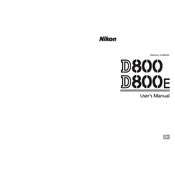
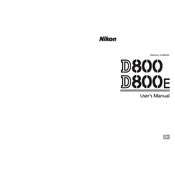
To reset your Nikon D800/D800E to default settings, press the "Menu" button, navigate to the "Setup Menu," and select "Reset All Settings." Confirm your selection, and the camera will revert to its factory settings.
First, use the camera menu to lock up the mirror for cleaning. Then, use a blower to gently remove dust from the sensor. If needed, use a sensor cleaning swab and solution specifically designed for DSLR sensors.
To extend battery life, reduce the monitor brightness, disable Wi-Fi and GPS when not in use, use the optical viewfinder instead of the live view, and turn off the camera when not in use.
Ensure the lens is set to autofocus (AF) mode. Clean the lens contacts. If the problem persists, perform a focus calibration using the AF fine-tune feature in the camera menu.
Download the latest firmware from the Nikon website. Copy the firmware file to an SD card, insert it into the camera, then navigate to the "Firmware Version" option in the setup menu and follow the on-screen instructions to update.
For the best image quality, shoot in RAW format. RAW files offer more flexibility in post-processing, allowing you to adjust exposure, white balance, and other settings without losing image quality.
To reduce noise, increase ISO sensitivity only as needed, use a tripod to allow for longer exposures, enable noise reduction in the camera settings, and consider using external lighting if possible.
Turn off the camera, remove the battery and memory card, then reinsert them. Check for firmware updates. If the error persists, consult the camera manual for specific error codes or contact Nikon support.
To set up back-button focus, go to the "Custom Settings" menu, select "Controls," and assign the "AF-ON" function to the AE-L/AF-L button. This separates focusing from the shutter release button.
Regularly clean the camera body and lens, protect the camera from extreme weather, periodically check for firmware updates, and store the camera in a dry, dust-free environment when not in use.