Nikon D5000 User's Manual
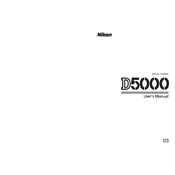
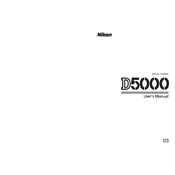
To transfer photos from your Nikon D5000 to your computer, connect your camera to the computer using a USB cable. Once connected, the camera should appear as a removable drive on your computer. You can then navigate to the DCIM folder to find your images and copy them to your desired location on your computer.
If your Nikon D5000 is not focusing properly, ensure that the lens is set to autofocus (AF) mode. Check that the camera is not in manual focus mode by mistake. Clean the lens and camera contacts as dirt can interfere with autofocus. If the problem persists, try resetting the camera settings or updating the firmware.
To clean the sensor of your Nikon D5000, use a blower to remove dust particles. If the sensor requires more thorough cleaning, use a sensor cleaning kit with appropriate swabs and solution. Always follow the instructions with the cleaning kit, and consider professional cleaning if you’re uncomfortable doing it yourself.
To extend the battery life of your Nikon D5000, reduce the LCD screen brightness, turn off image review, and disable unnecessary features such as VR (Vibration Reduction) when not needed. Also, consider using the camera's battery saver mode and carrying a spare battery for extended shooting sessions.
An 'Err' message on the Nikon D5000 typically indicates a problem with the camera's shutter or lens. Try turning the camera off and on again. If the error persists, remove and reattach the lens. Check for obstructions or damage. If the problem continues, contact Nikon support for further assistance.
To update the firmware on your Nikon D5000, download the latest firmware from the Nikon website. Copy the firmware file to a memory card, and insert the card into the camera. Navigate to the firmware version option in the setup menu and select the update option. Follow the on-screen instructions to complete the update.
If your Nikon D5000 is not turning on, ensure the battery is fully charged and properly inserted. Check the battery contacts for dirt or oxidation. Try using a different battery if available. If the camera still does not turn on, it may require professional repair.
To achieve the best image quality with your Nikon D5000, shoot in RAW format to preserve detail. Use a tripod to reduce camera shake, and select the appropriate ISO, aperture, and shutter speed for your lighting conditions. Regularly clean your lens and sensor to avoid dust spots in your images.
To perform a factory reset on your Nikon D5000, go to the setup menu and select 'Reset Shooting Options' and 'Reset Setup Options'. This will restore the camera settings to their default values. Note that this will not affect images stored on the memory card.
A 'CHA' or 'CHR' error message on your Nikon D5000 indicates an issue with the memory card. Turn off the camera and remove the card. Check for visible damage or formatting issues. Try using a different card or reformatting the current one using the camera's format option.