Nikon Coolpix L120 User's Manual
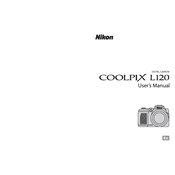
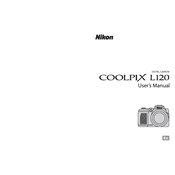
To transfer photos, connect the camera to your computer using the USB cable provided. Turn on the camera, and it should appear as a removable drive. You can then copy the photos to your desired location on the computer.
First, check if the batteries are installed correctly and are charged. If the problem persists, try replacing the batteries. If the camera still doesn't turn on, there might be a hardware issue, and you should contact Nikon support.
To reset the settings, go to the 'Setup' menu and select 'Reset All'. This will restore the camera's settings to their factory defaults.
Use a blower to remove dust and a soft, lint-free cloth to gently wipe the lens. Avoid using solvents or rough materials that could damage the lens.
To improve battery life, turn off the camera when not in use, use the viewfinder instead of the LCD screen, and reduce the flash usage. Also, consider using high-capacity rechargeable batteries.
The Nikon Coolpix L120 supports SD, SDHC, and SDXC memory cards. Ensure you use a card with a speed and capacity suitable for your shooting needs.
To enable macro mode, press the 'Scene' button and select 'Close-Up'. This allows you to focus on subjects as close as 1 cm from the lens.
Blurry photos can result from camera shake, low light, or incorrect focus. Use a tripod, increase shutter speed, and ensure the camera is focusing correctly on the subject.
Visit the Nikon support website to check for firmware updates. Download the update file, and follow the instructions, which usually involve copying the file to a memory card and updating via the camera's menu.
The Coolpix L120 does not support external flash units as it lacks a hot shoe or flash sync port. You will need to rely on the built-in flash for lighting needs.