Nikon 1 J4 v2 User's Manual
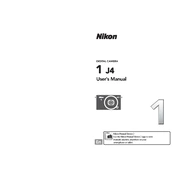
Printed in Hong Kong SB4B01(11)
6MVA6811-01
No reproduction in any form of this manual, in whole or in part (except for brief quotation in critical articles or reviews), may be made without written authorization from NIKON CORPORATION.
DIGITAL CAMERA
User's Manual
En
Nikon Manual Viewer 2 Use the Nikon Manual Viewer 2 app to view manuals anytime, anywhere on your smartphone or tablet.
Getting the Most from Your Camera ........................................ iii About This Manual ....................................................................... iv The Reference Manual .................................................................. v For Your Safety..............................................................................vi Notices............................................................................................ ix Wireless ........................................................................................xiv
Introduction 1
Package Contents..........................................................................1 Parts of the Camera.......................................................................2 Using the Touch Screen..............................................................10 First Steps......................................................................................15
Taking and Viewing Photographs 22
Point-and-Shoot Photography (Auto Mode) .........................22 Viewing Photographs .........................................................................25 Deleting Pictures ..................................................................................27 Live Image Control...............................................................................29
Choosing a Creative Mode.........................................................31 Choosing a Mode That Matches the Subject or Situation.....32 Taking Photos in P, S, A, and M Modes ...........................................34 The Creative Palette ............................................................................39 HDR ...........................................................................................................40 Easy Panorama......................................................................................41 Selective Color.......................................................................................44 Cross Process .........................................................................................45
Recording and Viewing Movies 46
Recording Movies........................................................................46 Taking Photographs During Movie Recording..........................51 Viewing Movies.....................................................................................52 Deleting Movies....................................................................................53
Table of Contents
i
Other Shooting Modes 55
u Choosing the Moment (Best Moment Capture) ...............55 Choosing a Shot Manually (Active Selection)............................ 55 Choosing Your Moment (Slow View)............................................ 59 Letting the Camera Choose the Moment (Smart Photo
Selector).............................................................................................. 61 z Combining Photos with Brief Movie Vignettes (Motion
Snapshot Mode).....................................................................65 Viewing Motion Snapshots .............................................................. 69 Deleting Motion Snapshots ............................................................. 69
More on Photography 70
Continuous Mode........................................................................70 Self-Timer Modes ........................................................................72 The Built-in Flash......................................................................... 74
Auto Pop-up Modes............................................................................ 74 Manual Pop-up Modes ...................................................................... 76
Tap Shooting Options ................................................................80 Auto Mode ............................................................................................. 80 Creative Mode....................................................................................... 80 Advanced Movie Mode ..................................................................... 81
Wi-Fi 83
What Wi-Fi Can Do for You........................................................ 83 Accessing the Camera ................................................................84
WPS (Android Only) ............................................................................ 85 PIN Entry (Android Only)................................................................... 86 SSID (Android and iOS)...................................................................... 87
Uploading Pictures to a Smart Device .................................... 89 Uploading Photos One at a Time................................................... 89 Uploading Multiple Selected Photos............................................ 90
ii
Menu Options 92
Playback Menu Options .............................................................92 Shooting Menu Options.............................................................93 Movie Menu Options ..................................................................94 Image Processing Menu Options..............................................95 Setup Menu Options...................................................................96
Connecting to a Computer 97
Installing the Supplied Software..............................................97 System Requirements.........................................................................98
Viewing and Editing Pictures on a Computer ..................... 100 Transferring Pictures ........................................................................ 100 Viewing Pictures ................................................................................ 102
Technical Notes 103
Optional Accessories ............................................................... 103 Approved Memory Cards ............................................................... 104
Storage and Cleaning .............................................................. 105 Storage.................................................................................................. 105 Cleaning................................................................................................ 105
Caring for the Camera and Battery: Cautions ..................... 106 Troubleshooting....................................................................... 110
Battery/Display................................................................................... 110 Shooting (All Modes) ....................................................................... 111 Movies ................................................................................................... 111 Tap Shooting Options ..................................................................... 112 Playback................................................................................................ 112 Wi-Fi (Wireless Networks)............................................................... 112 Miscellaneous..................................................................................... 112
Error Messages.......................................................................... 113 Specifications ............................................................................ 115
Nikon 1 J4 Digital Camera .............................................................. 115 Battery Life........................................................................................... 124
Index ........................................................................................... 125
iii
Getting the Most from Your Camera
Take photos with the shutter-release button. See page 6 for more informa- tion.
Shutter-release button
Shoot movies with the movie-record button. Movies can be recorded by pressing the movie-record but- ton in auto (page 22), creative (page 31), and advanced movie (page 46) modes.
Movie-record button
iv
For a complete guide to using your digital camera, see the Refer- ence Manual (page v). To get the most from your camera, please be sure to read this Users Manual thoroughly and keep it where it will be read by all who use the product.
Camera Settings The explanations in this manual assume that default settings are used.
Symbols and Conventions To make it easier to find the information you need, the following sym- bols and conventions are used:
The lens generally used in this manual for illustrative purposes is a 1 NIKKOR VR 1030mm f/3.55.6 PD-ZOOM.
About This Manual
D This icon marks cautions; information that should be read before use to prevent damage to the camera.
A This icon marks notes; information that should be read before using the camera.
0 This icon marks references to other pages in this manual.
Nikon Manual Viewer 2 Install the Nikon Manual Viewer 2 app on your smartphone or tablet to view Nikon digital camera manuals, anytime, anywhere. Nikon Manual Viewer 2 can be downloaded free of charge from the App Store and Google Play. Download of the app and any product manuals requires an Internet connection, for which fees may be levied by your phone or Internet service provider.
A For Your Safety Before using the camera for the first time, read the safety instructions in For Your Safety (0 viviii) and Caring for the Camera and Battery: Cautions (0 106).
v
For more information on using your Nikon camera, download a pdf copy of the camera Reference Manual from the website listed below. The Reference Manual can be viewed using Adobe Reader or Adobe Acrobat Reader 5.0 or later. 1 On your computer, launch a web browser and open the Nikon
manual download site at http://nikonimglib.com/manual/ 2 Navigate to the page for the desired product and download
the manual.
The Reference Manual
vi
To prevent damage to your Nikon product or injury to yourself or to others, read the following safety precautions in their entirety before using this equip- ment. Keep these safety instructions where all those who use the product will read them.
The consequences that could result from failure to observe the precautions listed in this section are indicated by the following symbol:
WARNINGS
For Your Safety
A This icon marks warnings. To prevent possible injury, read all warn- ings before using this Nikon product.
AKeep the sun out of the frame. Keep the sun well out of the frame when shooting backlit subjects. Sunlight focused into the camera when the sun is in or close to the frame could cause a fire.
ATurn off immediately in the event of mal- function. Should you notice smoke or an unusual smell coming from the equipment or AC adapter (available separately), unplug the AC adapter and remove the battery immediately, taking care to avoid burns. Continued operation could result in injury. After removing the battery, take the equip- ment to a Nikon-authorized service center for inspection.
ADo not use in the presence of flammable gas. Do not use electronic equipment in the presence of flammable gas, as this could result in explosion or fire.
AKeep dry. Do not immerse in or expose to water or handle with wet hands. Failure to keep the product dry could result in damage to the product, fire, or electric shock, while handling the product with wet hands could result in electric shock.
ADo not disassemble. Touching the prod- ucts internal parts could result in injury. In the event of malfunction, the product should be repaired only by a qualified technician. Should the product break open as the result of a fall or other accident, remove the bat- tery and/or AC adapter and then take the product to a Nikon-authorized service center for inspection.
AKeep out of reach of children. Failure to observe this precaution could result in injury. In addition, note that small parts constitute a choking hazard. Should a child swallow any part of this equipment, consult a physician immediately.
ADo not place the strap around the neck of an infant or child. Placing the camera strap around the neck of an infant or child could result in strangulation.
vii
AFollow the instructions of airline and hos- pital personnel. This camera transmits radio frequencies that could interfere with medical equipment or aircraft navigation. Disable the wireless net- work feature before boarding an air- craft, and turn the camera off during take off and landing. In medical facili- ties, follow staff instructions regard- ing the use of wireless devices.
ADo not remain in contact with the camera, battery, or charger for extended periods while the devices are on or in use. Parts of the device become hot. Leaving the device in direct contact with the skin for extended periods may result in low-temperature burns.
ADo not leave the product where it will be exposed to extremely high temperatures, such as in an enclosed automobile or in direct sunlight. Failure to observe this precaution could cause damage or fire.
ADo not aim the flash at the operator of a motor vehicle. Failure to observe this precaution could result in accidents.
AObserve caution when using a flash. Using the camera with the flash in
close contact with the skin or other objects could cause burns.
Using a flash close to the subjects eyes could cause temporary visual impairment. The flash should be no less than one meter (3 ft 4 in.) from the subject. Particular care should be observed when photographing infants.
AAvoid contact with liquid crystal. Should the display break, care should be taken to avoid injury due to broken glass and to prevent the liquid crystal from the display touching the skin or entering the eyes or mouth.
ADo not carry tripods with a lens or camera attached. You could trip or accidentally strike others, resulting in injury.
AObserve proper precautions when handling b a t t e r i e s. Batteries may leak or explode if improperly handled. Observe the following precautions when handling batteries for use in this product: Use only batteries approved for use
in this equipment. Do not short or disassemble the
battery. Be sure the product is off before
replacing the battery. If you are using an AC adapter, be sure it is unplugged.
Do not attempt to insert the battery upside down or backwards.
Do not expose the battery to flame or to excessive heat.
Do not immerse in or expose to water.
Replace the terminal cover when transporting the battery. Do not transport or store the battery with metal objects such as necklaces or hairpins.
Batteries are prone to leakage when fully discharged. To avoid damage to the product, be sure to remove t h e b a t t e r y w h e n n o c h a r g e remains.
viii
When the battery is not in use, attach the terminal cover and store in a cool, dry place.
The battery may be hot immedi- ately after use or when the product has been used on battery power for an extended period. Before remov- ing the battery turn the camera off and allow the battery to cool.
Discontinue use immediately should you notice any changes in the battery, such as discoloration or deformation.
AObserve proper precautions when handling the charger: Keep dry. Failure to observe this pre-
caution could result in injury or product malfunction due to fire or electric shock.
Do not short the charger terminals. Failure to observe this precaution could result in overheating and damage to the charger.
Dust on or near the metal parts of the plug should be removed with a dry cloth. Continued use could result in fire.
Do not go near the charger during thunderstorms. Failure to observe this precaution could result in elec- tric shock.
Do not handle the plug or charger with wet hands. Failure to observe this precaution could result in injury or product malfunction due to fire or electric shock.
Do not use with travel converters or adapters designed to convert from one voltage to another or with DC- to-AC inverters. Failure to observe this precaution could damage the product or cause overheating or fire.
AUse appropriate cables. When connect- ing cables to the input and output jacks, use only the cables provided or sold by Nikon for the purpose to maintain compliance with product regulations.
ACD-ROMs: CD-ROMs containing soft- ware or manuals should not be played back on audio CD equipment. Playing CD-ROMs on an audio CD player could cause hearing loss or damage the equipment.
ix
No part of the manuals included with this product may be repro- duced, transmitted, transcribed, stored in a retrieval system, or trans- lated into any language in any form, by any means, without Nikons prior written permission.
Nikon reserves the right to change the specifications of the hardware and software described in these manuals at any time and without prior notice.
Nikon will not be held liable for any damages resulting from the use of this product.
While every effort has been made to ensure that the information in these manuals is accurate and complete, we would appreciate it were you to bring any errors or omissions to the attention of the Nikon representa- tive in your area (address provided separately).
Notice for Customers in Canada CAN ICES-3 B / NMB-3 B
Notice for Customers in Europe
This symbol indicates that electrical and electronic equipment is to be col- lected separately.
The following apply only to users in European countries: This product is designated for sepa-
rate collection at an appropriate col- lection point. Do not dispose of as household waste.
Separate collection and recycling helps conserve natural resources and prevent negative consequences for human health and the environ- ment that might result from incor- rect disposal.
For more information, contact the retailer or the local authorities in charge of waste management.
This symbol on the battery indicates that the battery is to be collected separately.
The following apply only to users in European countries: All batteries, whether marked with
this symbol or not, are designated for separate collection at an appro- priate collection point. Do not dis- pose of as household waste.
For more information, contact the retailer or the local authorities in charge of waste management.
Notices
CAUTION: RISK OF EXPLOSION IF BATTERY IS REPLACED BY AN INCORRECT TYPE. DISPOSE OF USED BATTERIES ACCORDING TO THE INSTRUCTIONS.
x
Notice for Customers in the U.S.A.
Federal Communications Commission (FCC) Radio Frequency Interference Statement This equipment has been tested and found to comply with the limits for a Class B digital device, pursuant to Part 15 of the FCC rules. These limits are designed to provide reasonable pro- tection against harmful interference in a residential installation. This equip- ment generates, uses, and can radiate radio frequency energy and, if not installed and used in accordance with the instructions, may cause harmful interference to radio communications. However, there is no guarantee that interference will not occur in a particu- lar installation. If this equipment does cause harmful interference to radio or television reception, which can be determined by turning the equipment off and on, the user is encouraged to try to correct the interference by one or more of the following measures: Reorient or relocate the receiving
antenna. Increase the separation between the
equipment and receiver. Connect the equipment into an out-
let on a circuit different from that to which the receiver is connected.
Consult the dealer or an experienced radio/television technician for help.
CAUTIONS Modifications The FCC requires the user be notified that any changes or modifications made to this device that are not expressly approved by Nikon Corpo- ration may void the users authority to operate the equipment.
Interface Cables Use the interface cables sold or pro- vided by Nikon for your equipment. Using other interface cables may exceed the limits of Class B Part 15 of the FCC rules.
Notice for Customers in the State of California WARNING: Handling the cord on this product may expose you to lead, a chemical known to the State of Cali- fornia to cause birth defects or other reproductive harm. Wash hands after handling.
Nikon Inc., 1300 Walt Whitman Road, Melville, New York 11747-3064, U.S.A. Tel.: 631-547-4200
The Battery Charger
IMPORTANT SAFETY INSTRUCTIONSSAVE THESE INSTRUCTIONS DANGERTO REDUCE THE RISK OF FIRE OR ELECTRIC SHOCK, CAREFULLY FOLLOW THESE INSTRUCTIONS For connection to a supply not in the U.S.A., use an attachment plug adapter of the proper configuration for the power outlet if needed. This power unit is intended to be correctly oriented in a vertical or floor mount position.
xi
Notice Concerning Prohibition of Copying or Reproduction Note that simply being in possession of material that has been digitally cop- ied or reproduced by means of a scanner, digital camera, or other device may be punishable by law. Items prohibited by law from being copied
or reproduced Do not copy or reproduce paper money, coins, securities, govern- ment bonds, or local government bonds, even if such copies or repro- ductions are stamped Sample.
The copying or reproduction of paper money, coins, or securities which are circulated in a foreign country is prohibited.
Unless the prior permission of the government has been obtained, the copying or reproduction of unused postage stamps or post cards issued by the government is prohibited.
The copying or reproduction of stamps issued by the government and of certified documents stipu- lated by law is prohibited.
Cautions on certain copies and reproduc- tions The government has issued cautions on copies or reproductions of securi- ties issued by private companies (shares, bills, checks, gift certificates, etc.), commuter passes, or coupon tickets, except when a minimum of necessary copies are to be provided for business use by a company. Also, do not copy or reproduce passports issued by the government, licenses issued by public agencies and pri- vate groups, ID cards, and tickets, such as passes and meal coupons.
Comply with copyright notices The copying or reproduction of copyrighted creative works such as books, music, paintings, woodcuts, prints, maps, drawings, movies, and p h o t o g r a p h s i s g o v e r n e d b y national and international copyright laws. Do not use this product for the purpose of making illegal copies or to infringe copyright laws.
Disposing of Data Storage Devices Please note that deleting images or formatting memory cards or other data storage devices does not completely erase the original image data. Deleted files can sometimes be recovered from discarded storage devices using com- mercially available software, potentially resulting in the malicious use of per- sonal image data. Ensuring the privacy of such data is the users responsibility.
Before discarding a data storage device or transferring ownership to another person, erase all data using commercial deletion software, or format the device and then completely refill it with images containing no private infor- mation (for example, pictures of empty sky). Wi-Fi settings can be reset to default values by selecting Wi-Fi > Wi-Fi connection type > Reset Wi-Fi set- tings in the setup menu. Care should be taken to avoid injury when physically destroying data storage devices.
xii
AVC Patent Portfolio License THIS PRODUCT IS LICENSED UNDER THE AVC PATENT PORTFOLIO LICENSE FOR THE PERSONAL AND NON-COMMERCIAL USE OF A CONSUMER TO (I) ENCODE VIDEO IN COMPLIANCE WITH THE AVC STANDARD (AVC VIDEO) AND/OR (II) DECODE AVC VIDEO THAT WAS ENCODED BY A CONSUMER ENGAGED IN A PERSONAL AND NON-COMMERCIAL ACTIVITY AND/OR WAS OBTAINED FROM A VIDEO PROVIDER LICENSED TO PROVIDE AVC VIDEO. NO LICENSE IS GRANTED OR SHALL BE IMPLIED FOR ANY OTHER USE. ADDITIONAL INFORMATION MAY BE OBTAINED FROM MPEG LA, L.L.C. SEE http://www.mpegla.com
Temperature Warnings The camera may become warm to the touch during use; this is normal and does not indicate a malfunction. At high ambient temperatures, after extended periods of continuous use, or after several photographs have been taken in quick succession, a temperature warning may be displayed, follow- ing which the camera will turn off automatically to minimize damage to its internal circuits. Wait for the camera to cool before resuming use.
Use Only Nikon Brand Electronic Accessories Nikon cameras are designed to the highest standards and include complex electronic circuitry. Only Nikon brand electronic accessories (including charg- ers, batteries, AC adapters, and lens accessories) certified by Nikon specifically for use with this Nikon digital camera are engineered and proven to operate within the operational and safety requirements of this electronic circuitry.
The use of non-Nikon electronic accessories could damage the camera and may void your Nikon warranty. The use of third- party rechargeable Li-ion batteries not bearing the Nikon holo- graphic seal shown at right could interfere with normal operation of the cam- era or result in the batteries overheating, igniting, rupturing, or leaking.
For more information about Nikon brand accessories, contact a local autho- rized Nikon dealer.
xiii
DUse Only Nikon Brand Accessories Only Nikon brand accessories certified by Nikon specifically for use with your Nikon digital camera are engineered and proven to operate within its operational and safety requirements. THE USE OF NON-NIKON
ACCESSORIES COULD DAMAGE YOUR CAMERA AND MAY VOID YOUR NIKON WAR- RANTY.
D Servicing the Camera and Accessories The camera is a precision device and requires regular servicing. Nikon recommends that the camera be inspected by the original retailer or a Nikon-authorized service representative once every one to two years, and that it be serviced once every three to five years (note that fees apply to these services). Frequent inspection and servicing are particu- larly recommended if the camera is used professionally. Any accesso- ries regularly used with the camera, such as lenses, should be included when the camera is inspected or serviced.
ABefore Taking Important Pictures Before taking pictures on important occasions (such as at weddings or before taking the camera on a trip), take a test shot to ensure that the camera is functioning normally. Nikon will not be held liable for dam- ages or lost profits that may result from product malfunction.
A Life-Long Learning As part of Nikons Life-Long Learning commitment to ongoing prod- uct support and education, continually-updated information is avail- able on-line at the following sites: For users in the U. S. A.: http://www.nikonusa.com/ For users in Europe and Africa: http://www.europe-nikon.com/support/ For users in Asia, Oceania, and the Middle East: http://www.nikon-asia.com/
Visit these sites to keep up-to-date with the latest product information, tips, answers to frequently-asked questions (FAQs), and general advice on digital imaging and photography. Additional information may be available from the Nikon representative in your area. For contact infor- mation, visit http://imaging.nikon.com/
xiv
This product, which contains encryption software developed in the United States, is controlled by the United States Export Administration Regulations and may not be exported or re-exported to any country to which the United States embargoes goods. The following countries are currently subject to embargo: Cuba, Iran, North Korea, Sudan, and Syria.
Notices for Customers in the U. S. A. This device complies with Part 15 of the FCC Rules. Operation is subject to the following two conditions: (1) this device may not cause harmful interference, and (2) this device must accept any interference received, including interfer- ence that may cause undesired operation.
FCC WARNING The FCC requires the user to be notified that any changes or modifications made to this device that are not expressly approved by Nikon Corporation may void the users authority to operate the equipment.
FCC Radio Frequency Interference Statement Note: This equipment has been tested and found to comply with the limits for a Class B digital device, pursuant to part 15 of the FCC Rules. These limits are designed to provide reasonable protection against harmful interference in a residential installation. This equipment generates, uses and can radiate radio frequency energy and, if not installed and used in accordance with the instructions, may cause harmful interference to radio communications. How- ever, there is no guarantee that interference will not occur in a particular installation. If this equipment does cause harmful interference to radio or television reception, which can be determined by turning the equipment off and on, the user is encouraged to try to correct the interference by one or more of the following measures: Reorient or relocate the receiving antenna. Increase the separation between the equipment and receiver. Connect the equipment into an outlet on a circuit different from that to
which the receiver is connected. Consult the dealer or an experienced radio/TV technician for help.
Co-location This transmitter must not be co-located or operated in conjunction with any other antenna or transmitter.
Nikon Inc., 1300 Walt Whitman Road, Melville, New York 11747-3064, U.S.A. Tel.: 631-547-4200
Wireless
xv
Notices for Customers in Canada CAN ICES-3 B / NMB-3 B This device complies with Industry Canada licence-exempt RSS standard(s). Operation is subject to the following two conditions: (1) this device may not cause interference, and (2) this device must accept any interference, includ- ing interference that may cause undesired operation of the device.
FCC/IC RF Exposure Statement The available scientific evidence does not show that any health problems are associated with using low power wireless devices. There is no proof, however, that these low power wireless devices are absolutely safe. Low power Wire- less devices emit low levels of radio frequency energy (RF) in the microwave range while being used. Whereas high levels of RF can produce health effects (by heating tissue), exposure of low-level RF that does not produce heating effects causes no known adverse health effects. Many studies of low-level RF exposures have not found any biological effects. Some studies have sug- gested that some biological effects might occur, but such findings have not been confirmed by additional research. The 1 J4, which is equipped with a LBWA1ZZYM6 (FCC ID:VPYLBYM / IC ID:772C-LBYM) wireless LAN module, has been tested and found to comply with FCC/IC radiation exposure limits set forth for an uncontrolled environment and meets the FCC radio frequency (RF) Exposure Guidelines in Supplement C to OET65 and RSS-102 of the IC radio frequency (RF) Exposure rules. Please refer to the SAR test report that was uploaded to FCC website.
xvi
Notices for Customers in Europe Hereby, Nikon Corporation, declares that the 1 J4 is in compliance with the essential requirements and other relevant provisions of Directive 1999/5/EC. The declaration of conformity may be consulted at http://imaging.nikon.com/support/pdf/DoC_1J4.pdf
Notice for Customers in Singapore
This device complies with radio-frequency regulations. The content of certifi- cation labels not affixed to the device is given below.
Security Although one of the benefits of this product is that it allows others to freely connect for the wireless exchange of data anywhere within its range, the fol- lowing may occur if security is not enabled: Data theft: Malicious third-parties may intercept wireless transmissions to
steal user IDs, passwords, and other personal information. Unauthorized access: Unauthorized users may gain access to the network
and alter data or perform other malicious actions. Note that due the design of wireless networks, specialized attacks may allow unauthorized access even when security is enabled.
Trade Name: Model: 1 J4
Complies with IDA Standards DA104328
1
s
s
Introduction
Confirm that the package contains the following items:
Memory cards are sold separately.
Package Contents
BF-N1000 body cap
Nikon 1 J4 digital camera
EN-EL22 rechargeable Li-ion battery (with terminal cover)
MH-29 battery charger (AC wall adapter supplied in countries or regions where required; shape depends on country of sale)Lens (supplied only
if lens kit is purchased with camera)
AN-N1000 strap UC-E20 USB cable
ViewNX 2 CD Warranty
Users Manual (this manual)
2
s
Take a few moments to familiarize yourself with camera controls and displays. You may find it helpful to bookmark this section and refer to it as you read through the rest of the manual.
The Camera Body
Parts of the Camera
31 2 54
7
9
6 5
14
15
16
13 1112
17
8
1810
1 Movie-record button .................. 46, 47 2 Shutter-release
button ..............................51, 57, 62, 66 3 Power switch........................................19
Power lamp ..........................................19 4 Mode dial ................................................ 6 5 Microphone 6 Focal plane mark (E) 7 AF-assist illuminator
Self-timer lamp....................................73 Red-eye reduction lamp ............ 75, 77
8 Flash pop-up button..........................76
9 Eyelet for camera strap......................15 10 Connector cover 11 Lens release button............................18 12 Dust shield.................................105, 106 13 Lens mount ..........................................17 14 Mounting mark ...................................17 15 Body cap .............................................103 16 Built-in flash .........................................74 17 HDMI connector 18 USB connector...................................100
3
s
The Camera Body (Continued)
* Camera does not support TA-N100 tripod mounting spacer.
2 1
1011
3 4 5
7 6
8
9
J button
Press the multi selector up, down, left, or right (1,3, 4, or 2), or rotate it as shown above.
1 Monitor ................................................... 4 2 K (playback) button ............25, 63, 69 3 G (menu) button .......................... 7 4 Multi selector J (OK) button & (feature) ............................................. 9 E (exposure compensation) M (flash mode).....................................74 C (continuous shooting/ self-timer)..................................... 70, 72
5 Memory card access lamp................ 24 6 O (delete) button................................ 27 7 Power connector cover
for optional power connector 8 Battery-chamber/memory card slot
cover latch........................................... 16 9 Battery-chamber/
memory card slot cover ................... 16 10 Tripod socket *
11 Speaker
AHolding the Camera When framing photographs, hold the camera as shown below.
Hold the camera in your right hand.
Keep your elbows propped lightly
against your torso.
Cradle the lens with your left hand.
4
s
The Monitor
* Available only when Detailed is selected for Display > Shooting in the setup menu (0 96).
Note: Display shown with all indicators lit for illustrative purposes.
421 3 5 6 7 8 9 1011
29 28
33
17
12 13 14
18
2127 222325 2426 20
15 16
19
30
34
32 31
35 36
NO ICON
Battery fully charged or partially discharged.
H Low battery.
1 Shooting mode ..................................... 6 2 Live image control ..............................29
Creative mode ....................................31 Best moment capture selection ................................ 55, 59, 61
Advanced movie selection ........ 46, 49 Exposure mode ...................................93
3 Flexible program indicator ...............34 4 Flash mode .................................... 75, 77 5 Self-timer ..............................................72
Continuous mode *.............................70 6 Active D-Lighting * .............................94 7 Picture Control * ..................................95 8 White balance * ...................................95 9 Frame size/frame rate ........................95
10 Image size * ..........................................93 11 Image quality * ....................................93 12 Focus mode *................................. 94, 95 13 AF-area mode *............................. 94, 95 14 Face-priority *................................ 28, 94 15 Focus area............................... 24, 94, 95 16 AF-area brackets *
17 Flash compensation ...........................94 18 Exposure compensation 19 Flash-ready indicator ........................ 78
20 k (appears when memory remains for over 1000 exposures)
21 Number of exposures remaining....21 Number of shots remaining before memory buffer fills
White balance recording indicator Card warning indicator....................113
22 Time available......................................47 23 ISO sensitivity ......................................95 24 ISO sensitivity indicator.....................95
Auto ISO sensitivity indicator 25 Aperture......................................... 36, 37 26 Shutter speed ............................... 35, 37 27 Metering ........................................ 94, 95 28 Battery indicator *
29 Sound settings * ..................................96 30 Autoexposure (AE) lock
indicator ..............................................96 31 Auto distortion control......................94 32 Tap shooting options.........................80 33 Auto image capture ...........................95 34 Microphone sensitivity *
35 Time elapsed........................................47 36 Recording indicator............................47
5
s
ARecording Area The area recorded when electronic vibration reduction (0 94, 95) is in effect during movie recording is shown by a frame in the shoot- ing display.
Area recorded
6
s
The Mode Dial
The camera offers a choice of the follow- ing shooting modes:
Mode dial
z Motion Snapshot mode (0 65): Each time the shutter is released, the camera records a still image and about 1.6 s of movie footage. When the resulting Motion Snapshot is viewed on the camera, the movie will play back in slow motion over approximately 4 s, followed by the still image.
u Best moment capture mode (0 55): Choose Active Selection to select the best picture from 20 shots in temporary storage, Slow view to choose the best timing for the shot while the scene plays back in slow motion, or Smart Photo Selector to let the camera pick the best shot based on composition and movement.
C Auto mode (0 22): Let the camera pick the set- tings for photographs and movies.
w Creative mode (0 31): For photographs in which you want to use special effects, match set- tings to the scene, or control shutter speed and aperture.
v Advanced movie mode (0 46): Choose an exposure mode and adjust shutter-speed or aperture or record movies in slow or fast motion or with other special effects.
7
s
The G Button
Most shooting, playback, and setup options can be accessed from the camera menus. Press the G button to display the menu selection dialog shown below, then use the multi selector to highlight the icon for the desired menu and press J. To exit the menus, tap 1. G button
Shooting menu (0 93): Movie menu (0 94): Adjust settings for still photography. Adjust movie-recording
options.
Image processing menu (0 95): Wi-Fi menu (0 83): Adjust white balance, ISO sensitivity, Picture Controls, and other image processing settings for photographs and movies.
Connect to wireless networks.
Setup menu (0 96): Adjust basic camera settings.
Playback menu (0 92): Adjust playback settings.
8
s
Using the Menus
1 Select an item.
2 Select an option.
Use the multi selector (0 3) to navigate the playback, shooting, movie, image processing, setup, and Wi-Fi menus.
Multi selector
Press 1 or 3 to highlight menu items and press 2 to view options for the highlighted item.
Press 1 or 3 to highlight the desired option and press J to select.
AUsing the Menus The items listed may vary with camera settings. Items displayed in gray are not currently available. To change menus, press 4 in Step 1 and select a menu as described on page 7. To exit the menus and return to shooting mode, press the shutter-release button halfway (0 24).
9
s
The & (Feature) Menu
1 Select an item.
2 Select an option.
To display the feature menu and adjust camera settings or access playback options, press & (feature) on the multi selector.
& menu (shooting mode) & menu (playback)
Use the multi selector to highlight an item and press J to display options (to exit the & menu, press the shutter- release button halfway as described on page 24 or highlight 1 and press J).
Highlight the desired option or value and press J to select.
A The & Menu The & menu is context-sensitive: its contents vary with camera settings or the type of image displayed; options that are currently unavailable are shown in gray. The & menu is not available in auto mode.
10
s
The touch-sensitive monitor supports the following operations:
Tap
Flick
Slide
Stretch/Pinch
Using the Touch Screen
Tap the monitor.
Flick a finger a short distance acros