Mitsubishi SW1DND-MTW2-E Installation Instructions
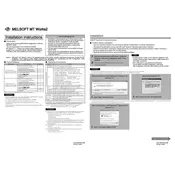
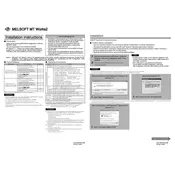
To install Mitsubishi SW1DND-MTW2-E MT Works on Windows 10, first ensure that your system meets the minimum requirements. Insert the installation CD or download the installer from the official Mitsubishi website. Run the setup.exe file and follow the on-screen instructions to complete the installation.
If you encounter an error during installation, try restarting your computer and running the installer as an administrator. Ensure that your antivirus software is not blocking the installation. If the problem persists, consult the installation manual or contact Mitsubishi support for assistance.
To update Mitsubishi SW1DND-MTW2-E MT Works, open the software and navigate to the Help menu. Select 'Check for Updates' and follow the prompts to download and install any available updates. Ensure you have a stable internet connection during this process.
If the software does not start, try the following steps: restart your computer, check for software updates, run the program as an administrator, and ensure that all necessary services are running. If the issue persists, check the event viewer for error logs or reinstall the software.
To backup your projects, navigate to the project folder on your computer and copy the entire directory to a secure location, such as an external hard drive or cloud storage. Regular backups are recommended to prevent data loss.
If the software crashes frequently, ensure your computer meets the software's system requirements. Update your operating system and graphics drivers. Check for software updates and consider reinstalling the program. If problems persist, contact Mitsubishi technical support.
To transfer your license, uninstall the software from the current computer and ensure you deactivate any licenses tied to that installation. Then, install the software on the new computer and activate using your existing license information.
Regularly update the software to the latest version, perform system cleanups to ensure there's enough disk space, and backup projects frequently. Monitor system performance to ensure it meets the software needs.
To import a project, use the 'Import' function under the File menu and select the project file. To export, go to the File menu, choose 'Export' and select the destination format and location.
Yes, Mitsubishi SW1DND-MTW2-E MT Works can be used offline for most functionalities. However, an internet connection is required for tasks like updates and downloading additional resources.