Mitsubishi SH-081261ENG Installation Instructions
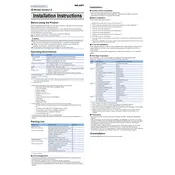
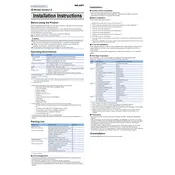
To install the Mitsubishi SH-081261ENG USB Driver on Windows 10, download the driver package from the official Mitsubishi website. Extract the files, then open Device Manager, locate your USB device, right-click, and select 'Update Driver'. Choose 'Browse my computer for drivers', navigate to the extracted folder, and follow the prompts to complete the installation.
First, ensure that the USB cable and port are working correctly. Try connecting the device to a different USB port. If the issue persists, uninstall the driver from Device Manager, restart your computer, and reinstall the driver. Additionally, check for Windows updates that might include USB driver fixes.
Currently, the Mitsubishi SH-081261ENG USB Driver is primarily designed for Windows operating systems. For macOS, check if there is an alternative driver or software available on the Mitsubishi website or consider using a Windows virtual machine.
Ensure that the driver is properly installed and updated. Check the USB cable and port for any damage. Try different USB ports, and consider using a powered USB hub. Update your operating system and BIOS to the latest versions. If problems persist, consult the device's manual or Mitsubishi's support team.
Yes, it is recommended to regularly update the Mitsubishi SH-081261ENG USB Driver to ensure compatibility with the latest software and hardware updates, as well as to benefit from performance improvements and bug fixes provided by Mitsubishi.
To uninstall the Mitsubishi SH-081261ENG USB Driver, open Device Manager, locate the device under 'Universal Serial Bus controllers', right-click on it, and select 'Uninstall device'. Confirm the uninstallation and restart your computer to complete the process.
The Mitsubishi SH-081261ENG USB Driver can generally be used with third-party software that supports USB devices. However, ensure that the software is compatible with the driver and the operating system to prevent potential conflicts.
Common signs include the USB device not being recognized, frequent disconnections, error messages related to USB functionality, and general performance issues. Updating the driver can resolve these problems.
To verify installation, open Device Manager and check for the device under 'Universal Serial Bus controllers'. If the device appears without a warning symbol, the driver is likely installed correctly. You can also check the driver version in the device properties.
Always download the driver from the official Mitsubishi website or a trusted source to avoid malware. Verify the file integrity and ensure your antivirus is up-to-date before installation.