Mitsubishi MRZJW3-MC2-UTL Installation Instructions
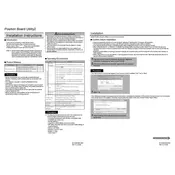
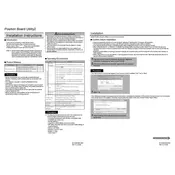
To install the Mitsubishi MRZJW3-MC2-UTL Position Board, first ensure that the power is off. Mount the board securely within the designated slot in your control cabinet. Connect the necessary cables according to the installation manual, ensuring all connections are secure. Finally, power on the system and verify the board is recognized by the host controller.
Check all physical connections to ensure they are secure and correctly oriented. Verify that the board is properly seated in the slot. Confirm that the correct drivers are installed and update them if necessary. If the issue persists, consult the troubleshooting section of the manual or contact Mitsubishi support.
To update the firmware, first download the latest firmware version from the Mitsubishi Electric website. Connect your computer to the position board via the appropriate interface. Use the provided utility software to upload the firmware to the board, following the on-screen instructions. Ensure that the update process is not interrupted.
Regularly inspect the board for dust accumulation and clean it using compressed air if necessary. Check all connections for signs of wear or damage. Ensure that the board operates within the specified temperature and humidity ranges. Perform diagnostic tests periodically to ensure optimal operation.
The Mitsubishi MRZJW3-MC2-UTL Position Board is primarily designed for use with Mitsubishi controllers. Compatibility with other brands is not guaranteed and may require additional configuration or compatibility modules. Consult the manual or Mitsubishi support for specific guidance.
To perform a factory reset, access the board's configuration settings through the utility software. Select the factory reset option and confirm your choice. Note that this will erase all user configurations and restore the board to its original settings. Back up any important data beforehand.
The LED indicators provide status information. A steady green light indicates normal operation, while a blinking red light may indicate a fault or error condition. Refer to the manual for a detailed explanation of each LED status.
Check the cabling and connectors for any physical damage. Ensure that the communication settings match between the board and the controller. Verify that there are no conflicting IP addresses if using a network connection. Consult the manual for specific error codes and their resolutions.
Yes, the utility software provided with the position board includes features for monitoring real-time data such as position, speed, and status indicators. Connect your computer to the board and access the monitoring section within the software.
Avoid touching the electronic components directly to prevent static damage. Always handle the board by its edges and use an anti-static wrist strap. Ensure that the working environment is clean and free of conductive materials that may short the board.