Mitsubishi MX MESInterface-R Installation Instructions
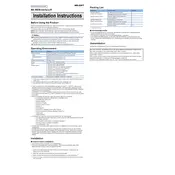
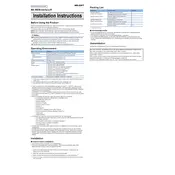
To connect the Mitsubishi MX MESInterface-R to a PLC, ensure that the interface module is properly installed in the PLC rack. Use the provided Ethernet cable to connect the module to your network. Configure the IP address settings on the module to match your network configuration.
First, check the physical connections and ensure all cables are securely attached. Verify the IP address settings are correct and there are no IP conflicts. Ensure the module firmware is up to date and compatible with your MES system version. Check the network switch and firewall settings to ensure they are not blocking communication.
Download the latest firmware from the Mitsubishi Electric website. Connect the interface module to a PC using the Ethernet port. Use the configuration tool provided by Mitsubishi to upload the firmware to the module. Follow the on-screen instructions to complete the update process.
A red status LED indicates a fault condition. Check the error codes displayed on the module or refer to the manual for troubleshooting steps. Common issues include network problems, incorrect configuration settings, or hardware faults. Reset the module if necessary and reconfigure the settings.
To perform a factory reset, locate the reset button on the module. Press and hold the button for approximately 10 seconds until the status LED blinks, indicating the reset process has started. Release the button and wait for the module to restart with factory default settings.
Yes, the MX MESInterface-R can be configured to communicate with multiple PLCs. Ensure each PLC is correctly configured with unique IP addresses and that the module's settings allow for multi-device communication. Consult the module's documentation for specific configuration guidelines.
Regularly check for firmware updates and apply them as needed. Inspect physical connections for wear or damage. Ensure the module is kept in a dust-free environment and that ventilation openings are not obstructed. Periodically review configuration settings to ensure alignment with operational changes.
Use the monitoring tools provided in the configuration software to view real-time data transmission logs. These logs can help verify the accuracy and integrity of the data being sent to and from the MES system. Enable logging features for detailed analysis if needed.
Yes, remote access is possible if the module is connected to a network with remote access capabilities. Ensure that the network's firewall settings permit remote connections and that secure access protocols are in place to protect the system from unauthorized access.
The module typically requires a power supply within the range specified in its technical documentation. Ensure the power supply is stable and that the module is not subjected to voltage fluctuations that could impact performance. Refer to the installation manual for detailed power specifications.