Mitsubishi SW1DNC-QSCCF-B Installation Instructions
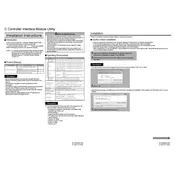
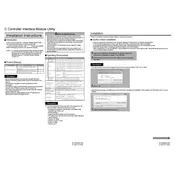
To install the Mitsubishi SW1DNC-QSCCF-B Controller software, insert the installation CD into your computer's CD drive or download the setup file from the official Mitsubishi website. Run the setup file and follow the on-screen instructions to complete the installation process. Ensure your system meets the software's requirements before installation.
If the controller is not communicating with your computer, first check the connection cables and ensure they are securely connected. Verify that the correct communication ports are selected in the software settings. Update the USB drivers if necessary, and ensure that the controller is powered on.
To reset the controller to factory settings, access the hardware reset function through the controller's interface. Consult the user manual for specific instructions related to your model. Always back up your data before performing a factory reset.
Preventive maintenance for the Mitsubishi SW1DNC-QSCCF-B includes regular cleaning of the exterior to prevent dust accumulation, checking and tightening all electrical connections, and periodically updating the software to the latest version to ensure optimal performance.
To update the firmware, connect the controller to your computer and open the Mitsubishi software suite. Navigate to the firmware update section and follow the on-screen instructions to download and install the latest firmware version. Ensure the controller remains connected and powered during the process.
If the controller is not responding, check the power supply and ensure it is operational. Inspect all connections for any loose or damaged cables. Restart the controller and your computer, and verify that the software settings are correctly configured.
To configure network settings, access the controller's main menu and navigate to the network configuration section. Enter the necessary IP address, subnet mask, and gateway information as required for your network. Save the changes and restart the controller to apply the new settings.
Common error codes include E01 (communication error), E02 (hardware fault), and E03 (overload warning). Refer to the user manual for a comprehensive list of error codes and their troubleshooting instructions.
While it is possible to use third-party software for programming, it is recommended to use the official Mitsubishi software to ensure compatibility and access to the full range of features and support.
To back up data, connect the controller to your computer and use the Mitsubishi software to export the current configuration and settings. To restore data, import the saved backup file through the software interface. Always verify the integrity of the backup before restoring.