Mitsubishi SW1DND-GXW3-EA Installation Instructions
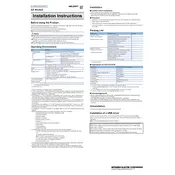
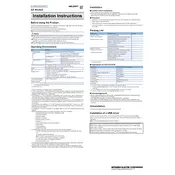
To install the Mitsubishi SW1DND-GXW3-EA software, insert the installation CD or download the installer from the official Mitsubishi website. Run the setup.exe file and follow the on-screen instructions to complete the installation. Ensure that your system meets the minimum system requirements before proceeding.
If the software fails to connect to your PLC, ensure that the communication settings in the software match the PLC settings. Check the cables and connections for any physical issues. Verify that the correct USB or serial port is selected and that the PLC is powered on.
Visit the Mitsubishi Electric website to check for the latest version of the SW1DND-GXW3-EA software. Download the update files and follow the provided instructions to install the updates. It's recommended to back up your project files before updating.
If the software crashes, restart your computer and reopen the application. Check for any available software updates and install them. Review the system event logs for errors that might indicate the cause of the crash. If the issue persists, contact Mitsubishi support with details of the error messages.
To back up projects, use the "Save As" function within the software to save copies of your project files to a secure location, such as an external hard drive or cloud storage. Regular backups ensure that your data is protected against unintended loss.
Yes, the SW1DND-GXW3-EA software includes a simulation feature that allows users to test and debug PLC programs without connecting to physical hardware. Access the simulation tools from the main menu and follow the instructions to simulate your programs.
To perform a firmware update, download the appropriate firmware file from Mitsubishi's website. Connect your PLC to the computer and open the SW1DND-GXW3-EA software. Navigate to the firmware update section and follow the step-by-step process to upload the new firmware to the PLC.
The system requirements for SW1DND-GXW3-EA typically include a Windows operating system (Windows 7 or later), a minimum of 4GB RAM, and at least 1GB of free disk space. It's recommended to check the latest documentation from Mitsubishi for any updates to these requirements.
Yes, the SW1DND-GXW3-EA software is designed to support a range of Mitsubishi PLC models. Ensure that you have the appropriate connection cables and that the software is correctly configured for the specific PLC model you are using.
To set up a new project, open the SW1DND-GXW3-EA software and select "New Project" from the file menu. Follow the prompts to specify the PLC model, project name, and directory. Once the new project is created, you can begin adding and configuring your PLC programs.