Mitsubishi SW1DND-GTWK3-E Installation Instructions
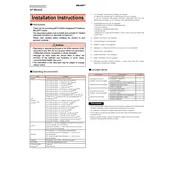
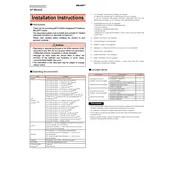
To install the Mitsubishi SW1DND-GTWK3-E DVD software, insert the DVD into your computer's drive. Follow the on-screen instructions provided by the installation wizard. Ensure that your system meets the minimum software requirements before proceeding.
If the software does not start, ensure that your PC meets the system requirements. Check for any software conflicts or missing updates. Reinstall the software if necessary, and consult the manual for further troubleshooting steps.
Check the official Mitsubishi website or contact customer support for any available updates. Follow the provided instructions to download and install the latest version of the software.
Ensure all cables are properly connected and that your network settings are configured correctly. Restart your devices and check the software settings for any discrepancies. Consult the manual for detailed network troubleshooting steps.
To back up your projects, navigate to the project management section of the software and use the export function to save your projects to a secure storage location. Regularly back up your projects to prevent data loss.
Regularly update the software to the latest version, back up your data frequently, and perform routine checks on your system to ensure optimal performance. Refer to the user manual for additional maintenance tips.
Ensure your computer meets the recommended system specifications. Close unnecessary applications while running the software and consider upgrading hardware components like RAM if performance issues persist.
Yes, you can transfer the license to another computer. Uninstall the software from the current machine and ensure you have the license key available. Install the software on the new machine and enter the license key when prompted.
Refer to the user manual to identify the error message. Most errors can be resolved by restarting the software, checking for updates, or reinstalling. For persistent issues, contact Mitsubishi support for assistance.
To uninstall the software, go to the Control Panel on your Windows PC, select 'Programs and Features', find Mitsubishi SW1DND-GTWK3-E in the list, and click 'Uninstall'. Follow the on-screen instructions to complete the process.