Mitsubishi SW1DND-DCOPCUA-M Installation Instructions
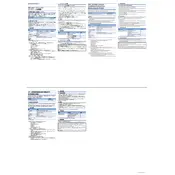
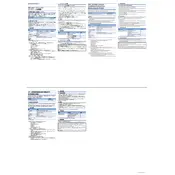
To install the Mitsubishi SW1DND-DCOPCUA-M Data Collector, first ensure that your system meets all the necessary requirements. Download the installation package from the official Mitsubishi website, run the installer, and follow the on-screen instructions. Make sure to configure the settings according to your network and device specifications.
Check your network connections and ensure that all cables are securely plugged in. Verify that the IP addresses are correctly configured and that there are no firewall or router settings blocking communication. Use the built-in diagnostic tools in the software to identify any connectivity problems.
To update the software, download the latest version from the Mitsubishi official website. Back up your current data and settings, then run the update installer. Follow the prompts to complete the update process, and restore your data and settings afterward.
Regularly check for software updates and install them to ensure optimal performance. Perform routine backups of your data and settings. Clean the device and its surroundings to prevent dust accumulation, which could affect performance.
Access the software interface and navigate to the configuration settings. Here, you can specify the data points, collection intervals, and storage locations. Ensure that your settings align with your operational needs and save any changes made.
Yes, the SW1DND-DCOPCUA-M is designed to integrate seamlessly with other Mitsubishi control systems. Use the provided interfaces and protocols to establish communication between devices, ensuring all settings are compatible.
Verify that the power supply is connected and functioning. Check for any error messages on the device or within the software and consult the user manual for troubleshooting steps. If the issue persists, contact Mitsubishi support for assistance.
Access the data management section of the software, and select the backup option. Choose the data you wish to back up and specify the destination folder. Ensure that you regularly back up your data to prevent loss in case of a system failure.
Ensure that your system is running the latest software version. Regularly review and adjust the data collection settings to match your current operational requirements. Monitor system resources and adjust configurations to prevent overloading.
Yes, access the software interface and navigate to the log management section. From there, you can view and export logs for further analysis. These logs can provide valuable insights into the system's performance and any issues encountered.