Mitsubishi SW1DNC-GXW2-E Installation Instructions
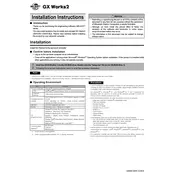
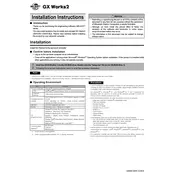
To install Mitsubishi SW1DNC-GXW2-E, insert the installation CD or download the installer from the official Mitsubishi website. Run the setup file and follow the on-screen instructions to complete the installation process. Ensure that your system meets the software's minimum requirements.
Mitsubishi SW1DNC-GXW2-E requires a Windows operating system (Windows 7, 8, or 10), at least 2GB of RAM, 1GB of available hard disk space, and a USB port for communication with PLC devices.
To connect to a PLC, use a compatible USB or serial cable. Open the software, go to the 'Communication' settings, and select the appropriate COM port and PLC model. Ensure the PLC is powered on and properly connected.
Check all cable connections and ensure the correct COM port is selected. Verify that the PLC is powered on and the correct driver is installed. Restart the software and try reconnecting.
Visit the Mitsubishi Electric website to check for updates. Download the latest version and run the installer, following the on-screen instructions to update the software.
To backup projects, go to 'File' > 'Save As' and choose an external storage location or cloud service. You can also use the 'Export' function for additional project components.
Ensure your system meets the software requirements and all drivers are updated. Check for software updates and reinstall if necessary. Review the event logs to identify specific errors.
You can customize the interface from the 'View' menu. Adjust toolbars, panel layouts, and color schemes to suit your preferences. Save your layout for future sessions.
Yes, Mitsubishi SW1DNC-GXW2-E includes a simulation mode. Use the 'Simulation' feature to test and debug programs without needing a physical PLC.
Connect to the PLC, then go to the 'Tools' menu and select 'Firmware Update'. Follow the instructions to upload the new firmware file provided by Mitsubishi.