Mitsubishi SW1DNC-CCIEF-B Installation Instructions
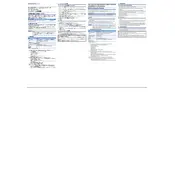
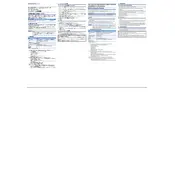
To install the Mitsubishi SW1DNC-CCIEF-B Data Collector, download the installation package from the official Mitsubishi Electric website. Run the installer executable and follow the on-screen instructions to complete the installation process. Ensure that your system meets the necessary hardware and software requirements before installation.
The SW1DNC-CCIEF-B Data Collector requires a Windows operating system, preferably Windows 7 or later, a minimum of 2 GB RAM, and at least 500 MB of free disk space. Additionally, an Ethernet port is necessary for network communication with the CC-Link IE Field Network.
Connect the data collector to the CC-Link IE Field Network using a standard Ethernet cable. Configure the network settings in the data collector software to match the network parameters of your CC-Link IE Field Network. Refer to the user manual for detailed configuration instructions.
First, check the physical connections and ensure the Ethernet cable is securely connected. Verify that the network settings in the data collector match those of the CC-Link IE Field Network. If the issue persists, consult the troubleshooting section of the user manual or contact Mitsubishi support for assistance.
To update the firmware, download the latest firmware version from the Mitsubishi Electric website. Follow the instructions in the user manual to apply the firmware update using the data collector software. Ensure that the device is connected to a reliable power source during the update process.
Yes, the SW1DNC-CCIEF-B Data Collector software provides options to back up and restore configurations. Use the software's backup feature to save the current configuration to a file and restore it as needed. This ensures that you can quickly recover settings in case of device failure or reinstallation.
To perform a factory reset, access the settings menu in the data collector software and select the 'Factory Reset' option. Confirm the reset when prompted. Note that this will erase all custom configurations and restore the device to its default settings.
The data collector can gather various types of data, including device status, error logs, and performance metrics from connected CC-Link IE Field Network devices. This data is crucial for monitoring and maintaining the overall network health.
The data collector software allows you to export collected data in multiple formats, such as CSV or Excel. Navigate to the 'Export Data' section in the software, select the desired format, and choose a destination folder to save the files for further analysis.
Yes, the SW1DNC-CCIEF-B Data Collector can export data in formats that are compatible with many third-party analysis tools. Ensure that the chosen tool supports the file format you are exporting, such as CSV or Excel, to facilitate seamless integration and analysis.