Mitsubishi S-SHEETSET-E Installation Instructions
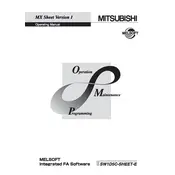
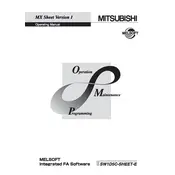
To install Mitsubishi S-SHEETSET-E Software, first ensure your system meets the minimum requirements. Download the installation package from the official Mitsubishi website. Run the installer and follow the on-screen instructions, choosing your desired installation options.
If the software fails to launch, verify that your system meets all prerequisites. Ensure that your operating system is up to date. Check for any missing dependencies or corrupted files by running a repair installation.
Yes, Mitsubishi S-SHEETSET-E Software is designed to integrate seamlessly with other Mitsubishi software products, enabling enhanced functionality and streamlined workflows.
Check your network settings and ensure your device is connected to the correct network. Verify the IP configuration and check firewall settings to ensure they are not blocking the software.
Regularly update the software to the latest version. Backup your data frequently and ensure your system's antivirus software is up to date to prevent any potential security threats.
Access the settings menu from the main interface. Configure options such as user preferences, data storage paths, and interface layouts according to your workflow requirements.
Try using the software's built-in recovery tools to retrieve lost data. If unsuccessful, restore data from your most recent backup. Regular backups are crucial for data recovery.
Visit the official Mitsubishi website and navigate to the downloads section. Download the latest update package and follow the installation instructions. Ensure the software is closed during the update process.
Document the exact error message and any preceding actions. Consult the software's help documentation or visit the support forum for troubleshooting steps. If needed, contact Mitsubishi support for assistance.
Yes, S-SHEETSET-E Software supports task automation through scripting. Refer to the user manual for detailed instructions on writing and implementing scripts for automation.