Mitsubishi RH-3CH-Sxx Specification Manual
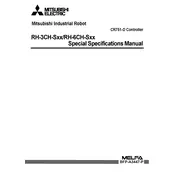
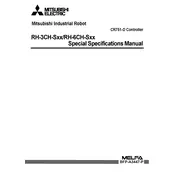
To calibrate the Mitsubishi RH-3CH-Sxx Robot, ensure the robot is powered off. Manually move the robot to its home position. Power on the robot and use the teach pendant to navigate to the calibration menu. Follow the on-screen instructions to complete the calibration process, ensuring all axes are properly aligned.
First, check all physical connections between the robot and the controller. Verify that the network cables are properly connected and undamaged. Next, ensure that the IP addresses are correctly configured and that there are no conflicts. If issues persist, use diagnostic tools provided in the controller's software to identify any communication errors.
Perform weekly visual inspections for wear and tear. Monthly, lubricate the robot's joints and check for any loose bolts. Every six months, conduct a comprehensive system check, including software updates and recalibration as necessary. Ensure that all maintenance tasks are logged for future reference.
To reset the Mitsubishi RH-3CH-Sxx Robot to factory settings, access the controller's main menu and navigate to the system settings. Select the 'Factory Reset' option and confirm your selection. Please note that this will erase all previous programming and settings, so ensure backups are made before proceeding.
Check the lubrication levels of the robot's joints and apply lubricant if necessary. Inspect for any physical obstructions or damage to the mechanical parts. Ensure that the programming does not have abrupt commands that could cause jerky motions. If the issue persists, recalibration may be necessary.
Yes, the RH-3CH-Sxx can be integrated with third-party sensors. Ensure that the sensors are compatible with the robot's interface and that the necessary drivers and software are installed. Custom programming may be required to fully integrate and utilize these sensors within existing robotic applications.
Always power down the robot before performing any maintenance tasks. Use lockout/tagout procedures to prevent accidental start-ups. Wear appropriate personal protective equipment (PPE) such as gloves and safety goggles. Ensure that the maintenance area is well-lit and clear of any hazards.
Connect the controller to a computer with the necessary software update files. Use the manufacturer's software utility to upload and install the updates. Follow the on-screen instructions and ensure that the robot remains powered on and connected throughout the process to avoid corruption.
First, ensure the safety of all personnel and clear the area around the robot. Inspect the robot and its surroundings for any immediate hazards. Once safe, reset the emergency stop button and follow the startup procedure outlined in the user manual to resume operations. Conduct a full system check to ensure no underlying issues caused the stop.
Ensure the robot is properly calibrated and that all joints are correctly aligned. Review the programming for any inefficiencies or errors. Consider using higher precision tools or sensors if necessary. Regular maintenance will also help keep the robot functioning at optimal precision.