Mitsubishi CR760-D Specification Manual
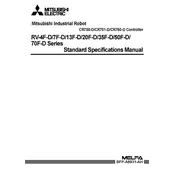
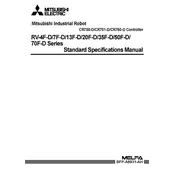
To perform a factory reset on the Mitsubishi CR760-D Controller, turn off the power supply, then press and hold the reset button located next to the power switch while turning the power back on. Hold the button for at least 10 seconds until the status LED blinks. Release the button to complete the reset process.
First, ensure that the power supply is connected and functioning. Check all connections for proper seating. If the controller still fails to start, inspect the fuses and replace any that are blown. If the issue persists, consult the user manual for additional troubleshooting steps or contact Mitsubishi support.
To update the firmware, download the latest firmware version from the Mitsubishi website. Connect the controller to your PC via USB, then use the Mitsubishi Configuration Tool to upload the firmware to the controller. Follow the on-screen instructions to complete the update process.
Check the display connections to ensure they are secure. If the connections are intact, perform a power cycle by turning the controller off and then back on. If the display is still not working, the display module may need to be replaced.
Verify that all communication cables are securely connected and not damaged. Check the configuration settings in the controller and the connected devices to ensure they match. If errors persist, try replacing the communication cable and restarting the system.
Regularly clean the controller's exterior with a dry cloth to prevent dust buildup. Every six months, inspect the internal components for signs of wear or damage. Ensure all connections are secure and perform a firmware update if necessary.
Use the Mitsubishi Configuration Tool to access the controller's settings. Select the application profile that matches your requirements and adjust parameters such as input/output configurations, network settings, and operational modes as needed. Save the configuration before exiting the tool.
Ensure that the controller is installed in a well-ventilated area and not exposed to direct sunlight or heat sources. Check that the cooling fans are operational and not obstructed. If overheating persists, consider installing additional cooling solutions or relocating the controller.
Yes, the CR760-D Controller can be connected to a PLC network using standard communication protocols such as Ethernet/IP or Modbus. Configure the network settings in the controller to match those of the PLC network and ensure proper communication setup.
Connect the controller to a computer using the USB interface. Open the Mitsubishi Configuration Tool, navigate to the backup section, and follow the prompts to create a backup file of the current configuration settings. Store this file in a safe location for future restoration if needed.