Mitsubishi CR750-D Specification Manual
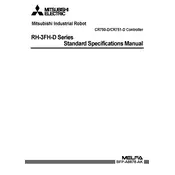
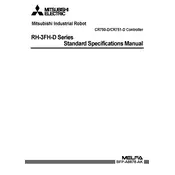
To reset the CR750-D controller to its factory settings, navigate to the system settings menu, select 'Factory Reset', and follow the on-screen instructions. Ensure that you back up any important data before performing the reset.
First, check all physical connections and cables for any damage or loose connections. Ensure that the controller's firmware is up to date. Verify the network settings and ensure they match the connected devices. Consult the error code list in the manual for specific troubleshooting steps.
Visit the official Mitsubishi website to download the latest firmware version. Connect the CR750-D controller to your computer via USB or network, and use the provided software tool to upload and install the firmware update. Follow the on-screen instructions carefully to complete the process.
Regular maintenance includes checking and cleaning the air vents to prevent overheating, inspecting electrical connections, and ensuring that the firmware is up to date. Perform a system diagnostic every six months to check for any potential issues.
Use the controller's built-in backup utility to save all user data and settings to an external storage device. To restore, connect the storage device and use the restore function in the utility menu. Ensure compatibility of the storage device and file format.
Check the power supply and ensure it is properly connected. Inspect the power cable for any signs of damage. If the issue persists, test the outlet with another device to ensure it is functioning correctly. Consult a professional technician if necessary.
Refer to the controller's manual for supported device types and connection ports. Use the appropriate cables and follow the connection guidelines. After connecting, configure the controller's settings to recognize and communicate with the external devices.
Common error codes include E01 for communication failure, E02 for overheat warning, and E03 for power supply issues. Refer to the user manual for a comprehensive list of error codes and suggested troubleshooting techniques.
Ensure that the controller's firmware is up to date and all software applications are optimized for performance. Regularly clean the device to prevent dust accumulation and avoid overheating. Implement load balancing if the controller is managing multiple tasks.
Always turn off and unplug the controller before performing any maintenance. Use antistatic wristbands when handling internal components. Keep the controller away from moisture and direct sunlight to prevent damage. Follow all safety guidelines provided in the user manual.