Mitsubishi CR750-Q Specification Manual
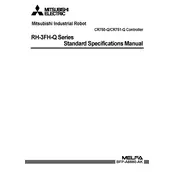
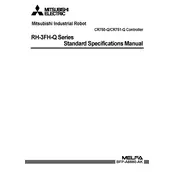
To reset the CR750-Q Controller to factory settings, power off the controller, then press and hold the 'Reset' button while turning the power back on. Continue holding the button for a few seconds until the factory reset process begins.
To update the firmware, download the latest firmware version from Mitsubishi's official website. Connect your controller to a computer via USB, launch the firmware update tool, and follow the on-screen instructions to complete the update.
First, check all physical connections and ensure cables are securely connected. Verify that the communication settings on both the controller and the connected device match. If the issue persists, consult the communication error codes in the user manual for further diagnostics.
Regular maintenance includes checking for dust accumulation and cleaning the vents to ensure proper airflow. Additionally, inspect all connections for signs of wear or damage and replace any faulty components as needed.
To back up configuration files, connect a USB storage device to the controller, access the system menu, and select 'Backup Configuration'. Follow the prompts to save the files to the USB device.
If a 'System Error' is displayed, restart the controller to see if the issue resolves. If the error persists, refer to the error code in the user manual for specific troubleshooting steps or contact Mitsubishi support for further assistance.
Yes, the CR750-Q can be connected to a wireless network using an appropriate wireless adapter. Ensure that the adapter is compatible with the controller and configure the network settings in the controller's system menu.
To perform a software reboot, navigate to the system settings menu and select 'Reboot System'. Confirm the action and allow the controller to reboot itself.
Check the power supply and ensure it is properly connected and functional. Inspect the power cable for any signs of damage. If the issue persists, try using a different power outlet or consult the user manual for additional troubleshooting steps.
Enhance security by regularly updating the controller's firmware, using strong passwords for access, and configuring network security settings. Additionally, restrict physical access to the controller to authorized personnel only.