Mitsubishi CR800-D Specification Manual
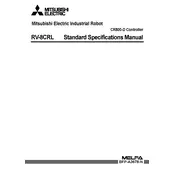
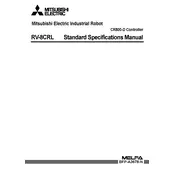
To reset the CR800-D Controller to factory settings, access the 'System Settings' menu, select 'Reset to Factory Defaults', and confirm the action. Ensure all important data is backed up before proceeding.
The CR800-D Controller should undergo routine maintenance every six months. This includes checking for firmware updates, inspecting connections, and cleaning any dust or debris from the unit.
To update the firmware, download the latest version from the Mitsubishi website, connect your controller to a computer via USB, and use the Mitsubishi Update Utility to install the firmware. Follow on-screen prompts to complete the process.
Check the power supply and ensure the connection is secure. Verify that the outlet is functional and the power switch is turned on. If the issue persists, consult the user manual or contact Mitsubishi support.
Yes, the CR800-D Controller can be connected to a wireless network. Access the 'Network Settings' menu, select 'Wi-Fi Setup', and follow the instructions to connect to your network.
First, check all cable connections for any issues. Ensure that the correct communication protocols are configured. Restart the controller and the connected devices to reset the communication link.
Ensure the power is off before installation. Use appropriate tools and wear protective gear. Follow all local electrical codes and Mitsubishi guidelines to prevent injury or equipment damage.
Access the 'Data Management' menu and select 'Backup'. Choose a location for the backup file, such as a USB drive or network storage, and follow the prompts to complete the backup process.
Enter the 'Calibration' mode from the main menu, and follow the on-screen instructions. Use calibration tools as recommended in the manual to ensure accurate settings and performance.
To set up remote access, navigate to 'Remote Access Settings' in the configuration menu. Enable remote access, configure network settings, and set up user authentication for secure access.