Mitsubishi MDS-D Specification Manual
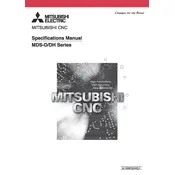
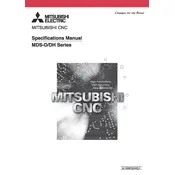
To reset the Mitsubishi MDS-D system to its factory settings, first ensure that the system is powered off. Then, access the system's control panel and navigate to the settings menu. Select the 'Factory Reset' option and follow the on-screen instructions to complete the process.
Common error codes on the MDS-D include AL.01 (Overcurrent) and AL.02 (Overvoltage). Troubleshoot by checking the connections and ensuring that the power supply is stable. Refer to the official Mitsubishi troubleshooting guide for detailed steps.
Regular maintenance includes checking and cleaning the cooling fans, inspecting cable connections, and ensuring that the system firmware is up to date. It's recommended to perform these tasks monthly to ensure optimal performance.
To update the firmware, download the latest firmware version from the Mitsubishi website. Connect to the MDS-D via a USB cable or network connection, and use the control panel to navigate to the firmware update section. Follow the on-screen instructions to complete the update.
Always wear appropriate personal protective equipment (PPE), ensure the emergency stop button is easily accessible, and regularly inspect the system for any signs of wear or damage. Additionally, only trained personnel should operate the equipment.
Calibration involves adjusting the system parameters using the control software. Access the calibration settings through the main menu and use a calibrated tool or gauge to ensure accuracy. Follow the detailed instructions in the user manual for precise calibration steps.
Yes, the MDS-D can be integrated with third-party software through its open architecture. Ensure compatibility by checking the software requirements and follow the integration guidelines provided by Mitsubishi.
First, check the power supply and ensure all cables are securely connected. Inspect the main fuse for any signs of damage or failure. If the issue persists, consult the troubleshooting section of the user manual or contact Mitsubishi support.
Use the control panel to access the backup menu. Select the 'Backup Settings' option and choose a storage medium, such as a USB drive, to save the backup. Regular backups are recommended to prevent data loss.
The recommended environmental conditions include a temperature range of 10°C to 40°C and a humidity level below 75%. Ensure the system is in a well-ventilated area to prevent overheating.