Mitsubishi M800 Specification Manual
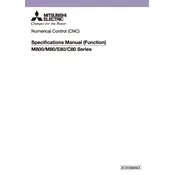
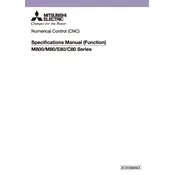
To initialize the Mitsubishi M800, ensure that all connections are secure and power on the device. Follow the on-screen setup wizard to configure basic settings, including language, date, and time.
Check the power supply and ensure that the power cable is securely connected. Verify that the power outlet is functional. If the issue persists, consult the user manual for troubleshooting steps or contact technical support.
Connect the M800 to the internet via Ethernet or Wi-Fi. Navigate to the system settings and select 'Software Update'. Follow the prompts to download and install the latest firmware from the Mitsubishi server.
Turn off the M800 and use a microfiber cloth slightly dampened with water or screen cleaner. Gently wipe the screen in a circular motion to avoid streaks. Avoid using abrasive materials or strong solvents.
Access the data management section in the settings menu. Choose 'Backup Data', and select a destination such as a USB drive or network location. Follow the on-screen instructions to complete the backup process.
Ensure that the ventilation areas are not blocked and the device is in a well-ventilated space. Reduce workload by closing unnecessary applications. If overheating continues, perform a system check or contact support.
Go to the system settings and select 'Factory Reset'. Confirm your choice and enter the administrator password if prompted. Note that this will erase all data, so back up important information beforehand.
Ensure the USB device is compatible and properly formatted. Try connecting it to a different USB port. If the issue persists, restart the M800 and try again or test the USB device on another system.
Navigate to the network settings and choose either Ethernet or Wi-Fi. Follow the prompts to enter the network credentials and connect. Verify the connection by checking the network status indicator.
Perform regular cleaning of the device and check for software updates monthly. Inspect connections and cables for wear every three months. Conduct a thorough system check and professional inspection annually.