Mitsubishi E80 Development Manual
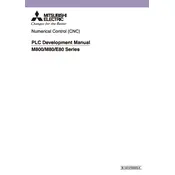
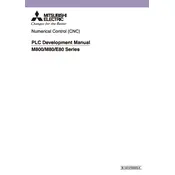
To initialize the Mitsubishi E80 Numerical Control system, ensure all connections are secure, turn on the main power, and follow the startup sequence as outlined in the user manual. Check for any alarms or error messages on the display and address them as necessary.
First, check the spindle drive settings and ensure all parameters are correctly configured. Verify that the spindle motor connections are secure and inspect for any mechanical blockages or alarms. Consult the diagnostics section of the manual for further troubleshooting steps.
To back up parameters, access the system settings menu, navigate to the parameter backup section, and follow the prompts to save the current settings to an external storage device or a connected computer. Ensure the data is saved in a secure location.
Regular maintenance includes checking and cleaning air filters, verifying lubrication systems are functioning, inspecting electrical connections, and ensuring cooling fans are operational. Review the maintenance schedule in the user manual for specific intervals and procedures.
Check all communication cables and connections for any signs of damage or disconnection. Ensure that the correct communication protocol settings are applied in the CNC configuration. Restart the system and consult the error logs for specific error codes to guide further troubleshooting.
To upgrade the firmware, download the latest firmware version from the Mitsubishi website, transfer it to a USB drive, and insert it into the control unit. Follow the on-screen instructions to complete the firmware update. Ensure that the system is not powered down during the update process.
Optimize performance by ensuring all machine parameters are correctly set, regularly updating the firmware, and keeping the system clean and well-maintained. Utilize diagnostic tools to monitor system performance and make adjustments as necessary.
Check the power supply to the display unit, and ensure that all connections are secure. Verify that the display settings are correct and that there are no active alarms preventing operation. If the problem persists, consult the technical support team for further assistance.
To perform a system reset, navigate to the control panel's reset options and follow the instructions provided in the user manual. A system reset should only be performed when necessary, as it will restore the system to default settings. Ensure all critical data is backed up prior to resetting.
Overheating can be caused by blocked air filters, malfunctioning cooling fans, or excessive ambient temperatures. Solutions include cleaning or replacing air filters, ensuring cooling fans are operational, and maintaining a controlled environment around the system. Regularly monitor system temperatures to prevent overheating issues.