Mitsubishi CR800-05VD Specification Manual
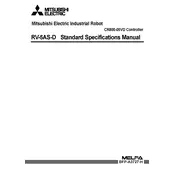
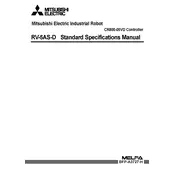
To initialize the CR800-05VD Controller, connect the controller to a power source, then use the setup wizard in the HMI to configure system parameters such as language, date, and communication settings. Ensure all connected devices are powered and correctly interfaced.
First, verify that the power supply is properly connected and providing the correct voltage. Check the power connector for any damage. If the issue persists, inspect the internal fuses and replace any that are blown.
To update the firmware, download the latest firmware version from the Mitsubishi website. Connect the controller to your computer via USB, and use the Mitsubishi Firmware Update Tool to upload and install the firmware.
Conduct visual inspections monthly for any signs of wear or damage, clean the unit quarterly to prevent dust accumulation, and perform a full system diagnostic bi-annually to ensure optimal performance.
Check all cable connections for secure fit and correct configuration. Verify the communication protocol settings on both the controller and connected devices. Use diagnostic software to identify and resolve specific error codes.
Ensure adequate ventilation around the controller and check for any obstructions in the cooling system. Inspect fan operation and clean dust from vents. If the issue persists, consider relocating the controller to a cooler environment.
To reset to factory settings, navigate to the controller's main menu, select 'System Settings', and choose 'Factory Reset'. Confirm the selection and allow the controller to restart, restoring default configurations.
Ensure the controller is powered off and disconnected from all power sources. Use a dry, lint-free cloth to clean the exterior. Avoid using liquids or solvents that could damage the electronic components.
Yes, the CR800-05VD Controller can interface with third-party equipment if they support the same communication protocols. Ensure compatibility by consulting the equipment's technical specifications and configuring the correct protocol settings.
Use the built-in backup feature accessible via the controller's menu. To back up, select 'Backup Settings' and save the configuration to an external USB drive. To restore, select 'Restore Settings' and choose the backup file from the USB.