Mitsubishi Electric Web Page Design Tool Operating Manual
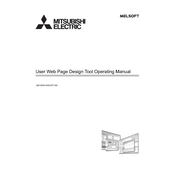
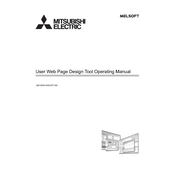
To install the Mitsubishi Electric Web Page Design Tool, download the installation file from the official Mitsubishi Electric website, run the installer, and follow the on-screen instructions to complete the setup.
The Web Page Design Tool requires Windows 10 or later, at least 4GB of RAM, 500MB of available disk space, and a display resolution of 1280x800 or higher.
Check your network settings, ensure that the device is properly connected, and verify that the correct IP address and port numbers are configured in the tool.
Yes, the Web Page Design Tool allows for customization of the user interface through its design settings, enabling you to modify layouts, colors, and fonts to suit your preferences.
The Web Page Design Tool supports various file formats, including HTML, CSS, and JavaScript for both import and export functionalities.
To update the tool, check for updates within the application or visit the Mitsubishi Electric website for the latest version and follow the update instructions provided.
If the tool crashes, try restarting the application, check for any software updates, and ensure your computer meets the system requirements. If the issue persists, contact Mitsubishi Electric support.
To back up your projects, export them to a secure location on your computer or an external storage device using the export feature in the tool.
Currently, the Web Page Design Tool does not support direct collaboration features. However, you can share project files with team members for collaborative work.
Technical support for the tool can be accessed through the Mitsubishi Electric support website, where you can find contact details, user manuals, and troubleshooting guides.