Mitsubishi Electric SW0D5C CNVW E Operating Manual
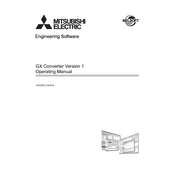
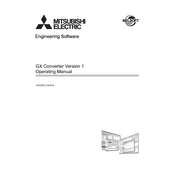
The Mitsubishi Electric SW0D5C CNVW E requires a Windows-based operating system, preferably Windows 7 or later, with at least 2GB of RAM and 500MB of available hard disk space. Ensure that you have administrative privileges for installation.
To connect the SW0D5C CNVW E to a PLC, use a USB or Ethernet cable to link your computer to the PLC. Open the software, navigate to the connection settings, and select the appropriate communication port. Ensure that the PLC is powered on and in the correct mode for communication.
First, check the physical connection between the computer and the PLC. Ensure that the correct port and communication settings are selected in the software. Verify that the PLC is powered on and in a communicable state. If the issue persists, try restarting both the software and the PLC.
Open the SW0D5C CNVW E software and connect to the PLC. Navigate to the firmware update section under the tools menu. Select the firmware file and follow on-screen instructions to complete the update process. Ensure that the PLC remains powered during the update.
To backup a PLC program, connect to the PLC and navigate to the program transfer section. Choose the backup option and save the program to your computer. To restore, use the same section to upload the saved program back to the PLC.
Ensure your computer meets the software's system requirements. Check for software updates and install the latest version. Close unnecessary applications to free up system resources. If the problem persists, consider reinstalling the software.
Yes, the software supports remote monitoring capabilities. You need to configure the network settings to allow remote access. Ensure that your network firewall settings permit the necessary connections.
Launch the software and select 'New Project' from the file menu. Enter the project name, select the PLC model, and configure the communication settings. Follow the prompts to complete the setup.
Regularly check for software updates and apply them. Backup important project files frequently. Keep your computer free from malicious software and ensure that it meets the system requirements for optimal performance.
Yes, the software includes a simulation mode that allows you to test PLC programs without needing a physical PLC. Use the simulation feature to verify program logic and functions before deploying to actual hardware.