Mitsubishi Electric SW0D5C AD75P E Operating Manual
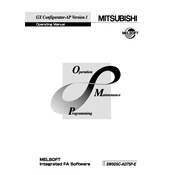
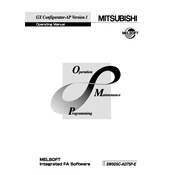
To install the Mitsubishi Electric SW0D5C AD75P E software, first ensure your computer meets the system requirements. Insert the installation CD or download the setup file from the official website. Run the installer and follow the on-screen instructions, selecting the desired installation options.
If the software fails to start, check for compatibility issues with your operating system. Ensure that all necessary drivers are installed and updated. Try running the program with administrative privileges. If the issue persists, reinstall the software.
To troubleshoot communication errors, first verify all cable connections and ensure proper configuration of communication settings. Check if the correct port is selected and the baud rate matches the device settings. Restart the device and software to reset the connection.
Regular maintenance includes updating the software to the latest version, checking system logs for errors, and inspecting hardware connections. Periodically back up your configurations and settings. Clean the hardware components to prevent dust accumulation.
To update the firmware, download the latest firmware version from the Mitsubishi website. Connect your module to the computer and open the SW0D5C software. Navigate to the firmware update section, select the update file, and follow the prompts to complete the process.
If the module is not responding, check power supply connections and ensure the device is powered on. Verify that the module is correctly seated in its slot. If issues persist, try a different slot or replace the module to test for hardware failure.
Begin by launching the SW0D5C software and creating a new project. Add the AD75P E module to your project, configure the parameters according to your system requirements, and save the settings. Ensure all configurations are aligned with your hardware setup.
Yes, you can backup configurations by exporting the project settings. Open the SW0D5C software, navigate to the project settings, and use the export function to save the configuration files to a secure location.
To resolve software crashes, ensure your system meets the software requirements and that all updates are installed. Check for conflicting applications and disable unnecessary background processes. If crashes continue, consider reinstalling the software.
Refer to the user manual for specific error code explanations. Common troubleshooting steps include resetting the module, verifying wiring connections, and checking system configurations. If necessary, contact Mitsubishi support for further assistance.