Mitsubishi Electric SW1D5C FBDQ E v4 Operating Manual
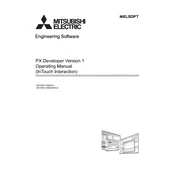
PX Developer Version 1 Operating Manual (InTouch Interaction)
-SW1D5C-FBDQ-E -SW1D5C-FBDQMON-E
A-1 A-1
SAFETY PRECAUTIONS
(Always read these instructions before using this product.)
Before using this product, thoroughly read this manual and the relevant manuals introduced in this manual
and pay careful attention to safety and handle the products properly.
The precautions given in this manual are concerned with this product. For the safety precautions of the
programmable controller system, refer to the Users Manual for the CPU module.
In this manual, the safety precautions are ranked as " ! WARNING" and " ! CAUTION".
CAUTION !
Indicates that incorrect handling may cause hazardous conditions, resulting in death or severe injury.
Indicates that incorrect handling may cause hazardous conditions,
resulting in minor or moderate injury or property damage.
WARNING !
Note that the ! CAUTION level may lead to serious consequences according to the circumstances.
Always follow the precautions of both levels because they are important for personal safety.
Please save this manual to make it accessible when required and always forward it to the end user.
[Startup/Maintenance Precautions]
! CAUTION
The online operations have to be executed after the manual has been carefully read and the
safety has been ensured.
Failure to do so may cause a miss operation which results in machine damage or an accident.
A-2 A-2
CONDITIONS OF USE FOR THE PRODUCT
(1) Mitsubishi programmable controller ("the PRODUCT") shall be used in conditions;
i) where any problem, fault or failure occurring in the PRODUCT, if any, shall not lead to any major or
serious accident; and
ii) where the backup and fail-safe function are systematically or automatically provided outside of the
PRODUCT for the case of any problem, fault or failure occurring in the PRODUCT.
(2) The PRODUCT has been designed and manufactured for the purpose of being used in general
industries.
MITSUBISHI SHALL HAVE NO RESPONSIBILITY OR LIABILITY (INCLUDING, BUT NOT LIMITED
TO ANY AND ALL RESPONSIBILITY OR LIABILITY BASED ON CONTRACT, WARRANTY, TORT,
PRODUCT LIABILITY) FOR ANY INJURY OR DEATH TO PERSONS OR LOSS OR DAMAGE TO
PROPERTY CAUSED BY the PRODUCT THAT ARE OPERATED OR USED IN APPLICATION NOT
INTENDED OR EXCLUDED BY INSTRUCTIONS, PRECAUTIONS, OR WARNING CONTAINED IN
MITSUBISHI'S USER, INSTRUCTION AND/OR SAFETY MANUALS, TECHNICAL BULLETINS AND
GUIDELINES FOR the PRODUCT.
("Prohibited Application")
Prohibited Applications include, but not limited to, the use of the PRODUCT in;
Nuclear Power Plants and any other power plants operated by Power companies, and/or any other
cases in which the public could be affected if any problem or fault occurs in the PRODUCT.
Railway companies or Public service purposes, and/or any other cases in which establishment of a
special quality assurance system is required by the Purchaser or End User.
Aircraft or Aerospace, Medical applications, Train equipment, transport equipment such as Elevator
and Escalator, Incineration and Fuel devices, Vehicles, Manned transportation, Equipment for
Recreation and Amusement, and Safety devices, handling of Nuclear or Hazardous Materials or
Chemicals, Mining and Drilling, and/or other applications where there is a significant risk of injury to
the public or property.
Notwithstanding the above, restrictions Mitsubishi may in its sole discretion, authorize use of the
PRODUCT in one or more of the Prohibited Applications, provided that the usage of the PRODUCT is
limited only for the specific applications agreed to by Mitsubishi and provided further that no special
quality assurance or fail-safe, redundant or other safety features which exceed the general
specifications of the PRODUCTs are required. For details, please contact the Mitsubishi
representative in your region.
A-3 A-3
REVISIONS *The manual number is given on the bottom left of the back cover.
Print Date * Manual Number Revision Jun., 2008 SH(NA)-080773ENG-A First edition Jun., 2008 SH(NA)-080773ENG-B Correction
Appendix 3.1
Jan., 2009 SH(NA)-080773ENG-C Correction
GENERIC TERMS, ABBREVIATIONS, AND TERMS, Section 2.1,
Section 3.4
Dec., 2009 SH(NA)-080773ENG-D Addition
CONDITIONS OF USE FOR THE PRODUCT
Correction
SAFETY PRECAUTIONS , Section 2.1, Section 3.4, Appendix 2
Dec., 2010 SH(NA)-080773ENG-E The manual name is changed from SCADA Interaction to InTouch Interaction
Correction
GENERIC TERMS, ABBREVIATIONS, AND TERMS, Section 2.3
Oct., 2011 SH(NA)-080773ENG-F Addition
Appendix 4, Appendix 5
Correction
HOW TO USE THIS MANUAL, Section 2.3, Section 3.4, Chapter 4, Appendix 2, Appendix 3.1, Appendix 3.2
Feb., 2014 SH(NA)-080773ENG-G Correction
Section 3.3.3, Appendix 2, Appendix 3.2
Jul., 2015 SH(NA)-080773ENG-H Front cover correction
Jan., 2017 SH(NA)-080773ENG-I Correction
GENERIC TERMS, ABBREVIATIONS, AND TERMS, Section 2.1, Section 2.3
Japanese Manual Version SH-080747-O
This manual confers no industrial property rights or any rights of any other kind, nor does it confer any patent licenses. Mitsubishi Electric Corporation cannot be held responsible for any problems involving industrial property rights which may occur as a result of using the contents noted in this manual.
2008 MITSUBISHI ELECTRIC CORPORATION
A-4 A-4
INTRODUCTION
Thank you for choosing the Mitsubishi MELSOFT series Integrated FA software. Read this manual and make sure you understand the functions and performance of MELSOFT series thoroughly in advance to ensure correct use.
CONTENTS
SAFETY PRECAUTIONS................................................................................................................................A-1 CONDITIONS OF USE FOR THE PRODUCT ...............................................................................................A-2 REVISIONS......................................................................................................................................................A-3 INTRODUCTION..............................................................................................................................................A-4 CONTENTS......................................................................................................................................................A-4 MANUALS ........................................................................................................................................................A-6 HOW TO USE THIS MANUAL ........................................................................................................................A-7 MANUAL ORGANIZATION .............................................................................................................................A-9 GENERIC TERMS, ABBREVIATIONS, AND TERMS .................................................................................A-10
1 OVERVIEW .............................................................................................................................................. 1-1
1.1 Overview............................................................................................................................................... 1-1 1.2 Features ............................................................................................................................................... 1-1
2 SYSTEM CONFIGURATION................................................................................................................... 2-1
2.1 System Configuration........................................................................................................................... 2-1 2.2 Software Configuration ........................................................................................................................ 2-2 2.3 Operating Environment ........................................................................................................................ 2-2
3 BASIC OPERATION ................................................................................................................................ 3-1
3.1 Operating Procedures for Monitoring on InTouch............................................................................... 3-1 3.2 Operation to Communicate using PX Developer Process Control Tag Names in InTouch.............. 3-2
3.2.1 Registering access names............................................................................................................... 3-3 3.2.2 Defining tag source .......................................................................................................................... 3-4 3.2.3 Referring to and selecting tag names.............................................................................................. 3-8
3.3 Operation to Use Faceplates of PX Developer in InTouch............................................................... 3-10 3.3.1 Installing ActiveX control................................................................................................................ 3-11 3.3.2 Checking installation ...................................................................................................................... 3-12 3.3.3 Setting/pasting faceplate control ................................................................................................... 3-13
3.4 Operation to Display PX Developer Alarm Information on InTouch Alarm Viewer control.............. 3-14 3.4.1 Pasting Alarm Viewer control......................................................................................................... 3-18 3.4.2 Setting Alarm Query....................................................................................................................... 3-19
4 TROUBLESHOOTING ............................................................................................................................. 4-1
APPENDIX..........................................................................................................................................................B-1
Appendix 1 Details of Dot Field Name in the Tag Name Reference Function ..........................................B-1 Appendix 2 Main Tag Items.........................................................................................................................B-1 Appendix 3 Correspondence Table for Items of Monitor Tool and InTouch..............................................B-3
A-5 A-5
Appendix 3.1 Correspondence table for alarm items...............................................................................B-3 Appendix 3.2 Correspondence table for event items...............................................................................B-4
Appendix 4 Security of Monitor Tool and InTouch .....................................................................................B-5 Appendix 4.1 Operating environment for using security of monitor tool and InTouch ............................B-5 Appendix 4.2 Setting procedure for using security of monitor tool and InTouch ....................................B-5 Appendix 4.3 Procedure for monitoring operation with security interaction between monitor tool and
InTouch .............................................................................................................................B-10 Appendix 5 Functions Added to and Changed from Old Version ............................................................B-11
INDEX.................................................................................................................................................................C-1
A-6 A-6
MANUALS
The following manuals are also related to this product.
Refer to the following table for ordering a manual. Related manuals
Manual name Manual number (model code)
PX Developer Operating Manual (Programming Tool)
Explains FBD language programming, compilation, online operations, and debug methods with PX
Developer. (Sold separately.)
SH-080369E (13JU38)
PX Developer Operating Manual (Monitor Tool)
Explains the operation methods of the monitor tool and methods for monitoring and controlling DDC
processing with tag FB. (Sold separately.)
SH-080370E (13JU39)
PX Developer Programming Manual
Explains details of programming with PX Developer, lists of FB parts, and the PID instructions.
(Sold separately.)
SH-080371E (13JW00)
CAUTION
Please note that we do not guarantee commercially available software
compatible with Microsoft R Windows R Operating System introduced in this manual.
The software copyright of this product belongs to Mitsubishi Electric Corporation.
No contents in this manual can be reproduced or duplicated in any form or by any means without permission.
Although we make utmost efforts, this manual may not completely follow the
revisions of the software and hardware. In principle, this software should be purchased by one set per personal computer
or by license purchase.
This product (including this manual) can only be used under the software license agreement.
Please note that we are not responsible for any influence resulting from operating
this product (including this manual). The contents of this manual are subject to change without notice.
A-7 A-7
HOW TO USE THIS MANUAL
Execution on InTouch WindowViewer Describes functions to be executed.
Reference location
PURPOSE Describes the purpose of operations for each chapter or section.
Setting on InTouch WindowMaker Describes operating procedures.
leads to the reference location.
A-8 A-8
There are also the following types of explanations.
BASIC OPERATION
Explains operation methods.
DISPLAY/SETTING SCREEN
Screen to display/set items.
DISPLAY/SETTING DATA
Explains items in DISPLAY/SETTING SCREEN.
POINT
Informs items to be noted and useful functions relevant to the contents in the chapter or section. The following table explains symbols in this manual and their description.
Symbol Description
[ ] Expresses an item in a window or dialog box, or a menu on the menu bar. [ ] [ ] expresses the drop-down menu. Example: [Special] [Configure]
( ) Expresses a corresponding button. Example: "Define Tag Source" button ( )
" " Expresses a command button. Example: "OK" button
<< >> Expresses dialog box tab. Example: <
A-9 A-9
MANUAL ORGANIZATION
This manual consists of four chapters and APPENDIX.
This manual is organized assuming that the interaction function of the PX Developer monitor tool and SCADA software are utilized in the following procedure.
< Procedure for leveraging the interaction function with InTouch>
Operating procedure 1: Using the tag name reference function of InTouch WindowMaker, assign process control tags of PX Developer to the tag variables.
Reference
Set an access name. Section 3.2
Refer to tag names and assign process control tags.
Operating procedure 2: Paste a faceplate control of PX Developer monitor tool on InTouch WindowMaker.
Reference
Install ActiveX control. Section 3.3
PX Developer Operating Manual (Monitor Tool) Paste/set a faceplate control.
Operating procedure 3: Set to display alarm/event information of the PX Developer monitor tool on the Alarm Viewer control of InTouch WindowMaker.
Reference
Paste/set Alarm Viewer control. Section 3.4.1
Operating procedure 4: Execute InTouch WindowViewer.
*For operating procedures and setting items, refer to the manual of InTouch.
A-10 A-10
GENERIC TERMS, ABBREVIATIONS, AND TERMS
The following table shows the generic terms, abbreviations, and terms in this manual.
(1) Generic terms and abbreviations Generic term/abbreviation Description
PX Developer
Generic term for PX Developer Version 1 (SW1D5C-FBDQ-E) and PX Developer Monitor Tool (SW1DNC-FBDQMON-E) For PX Developer, Programming Tool and Monitor Tool are installed. For PX Developer Monitor Tool, only Monitor Tool is installed.
Programming tool Abbreviation for PX Developer programming tool
Monitor tool Abbreviation for PX Developer monitor tool
OPS Abbreviation for Operator Station
Server Abbreviation for a monitor tool which starts up as Server in the server/client monitoring system interacting with multiple OPSs
Client Abbreviation for a monitor tool which starts up as Client in the server/client monitoring system interacting with multiple OPSs
InTouch Abbreviation for Wonderware R InTouch R Version 10.0 or 10.1
Windows Vista R
Generic term for Microsoft R Windows Vista R Home Basic Operating System, Microsoft R Windows Vista R Home Premium Operating System, Microsoft R Windows Vista R Business Operating System, Microsoft R Windows Vista R Ultimate Operating System, and Microsoft R Windows Vista R Enterprise Operating System
Personal computer Generic term for IBM-PC/AT-compatible personal computer
(2) Terms Term Description
WindowMaker Development environment of InTouch
WindowViewer Execution environment of InTouch
I/O server Communication driver for Wonderware R
DDE Abbreviation for Dynamic Data Exchange Windows R standard communication protocol between applications
DDC Abbreviation for Direct Digital Control A control of controller functions with a digital device.
FB Abbreviation for Function Block A block with a specific function used in a program.
Tag Tags for identification attached to process control equipment. They are JIS-defined identification symbols attached to DDC processings.
Tag data
Organized data (process condition data, process status data) attached to DDC processing which is indicated by tag. Accessing this tag data allows monitoring and condition setting of a corresponding DDC processing.
Tag data item Each data item that makes up tag data
Tag FB A function block works as a controller or an indicator containing tag data
Faceplate Gauge window on which an indicator such as a controller is displayed in image format Values assigned to tag data are manipulated.
SV Setting value
PV Process variable
MV Manipulated variable
Assignment information
database
"*.mdb" file which is created when compilation is executed in the programming tool This file stores assignment information of variables for storing data such as tag data, global variable and device information of the CPU module.
1-1 1-1
MELSOFT1 OVERVIEW
1 OVERVIEW
1.1 Overview
In addition to the basic monitoring function of the monitor tool, outstanding and easy- to-use InTouch development/monitoring environment can also be available by using the interaction function of the PX Developer monitor tool and InTouch (SCADA software manufactured by Invensys Systems, Inc.). This function supports the following four interaction functions.
(1) Incorporating faceplate control (2) Communication function using process control tag names (3) Reference function for PX Developer tag names (4) Alarm integration function
1.2 Features
This section explains the main features of the four interaction functions.
(1) Faceplate control reduces development time of monitor screens
By simply pasting the faceplate control of PX Developer (ActiveX control) on the monitor screen of InTouch, faceplates can be easily used on InTouch. This function reduces development time of monitor screens and tuning screens for process control tag data on InTouch.
[Image of incorporating faceplate control]
PX Developer monitor tool
PX Developer faceplate control
InTouch WindowViewer
Reading/writing process control tag data
Polling process control tag data
Faceplates can be used by only pasting ActiveX control on the InToucn screen.
1
1-2 1-2
MELSOFT1 OVERVIEW
(2) Without considering assigned devices, communications can be
performed using process control tag names in InTouch
When registering tag variables in InTouch, PX Developer process control tag names can be used as item names, and process control tag data in the monitor tool can be read from/written to InTouch. This eliminates the need for managing assigned devices and communicating through a communication driver such as an I/O server to read/write process control tag data. Furthermore, high-speed response by the event notification receive function and the high-speed current value collection function of the monitor tool can be utilized on InTouch.
[Image of the communication function using process control tag names]
Without considering assigned devices for the process control tags, communications can be performed by registering tag variables on InTouch, using process control tag names defined in PX Developer.
PV value of the process control tag FIC001
PX Developer monitor tool
High-speed current value collection Event notification receive
Communication driver such as I/O server
InTouch WindowViewer
Registration of tag variable with the process control tag name "FIC001.PV"
Unnecessary for reading/writing process control tag data .
Reading/writing process control tag data
*1
*1: When reading/writing device data except the process control tag with InTouch, a
communication driver such as I/O server is required.
1
1-3 1-3
MELSOFT1 OVERVIEW
(3) Process control tag names can be selected easily from InTouch
When using the communication function with the aforementioned process control tag name, PX Developer process control tag names can be easily browsed/selected*1 using the tag name reference function. This function reduces key inputs and typing errors, and improves work efficiency.
[Image of the tag name reference function]
Programming with PX Developer
PX Developer programming tool Assignment
information database
Registration
Development on the monitor control screen of InTouch
InTouch WindowMaker
InTouch Tag Browser
Compilation
Process control tag names defined in PX Developer can be browsed/selected on Tag Browser of InTouch.
1-4 1-4
MELSOFT1 OVERVIEW
(4) Alarms/events of the PX Developer monitor tool can be
monitored/checked on InTouch
By using the alarm integration function, alarm/event information of the monitor tool can be displayed on the Alarm Viewer control of InTouch. They can be monitored and checked in the same list with the alarm/event information of InTouch.
[Image of the alarm integration function]
Check
PX Developer monitor tool
Management on alarms/events
Notification of alarms/events Notification of alarms/events
Alarms/events of PX Developer can be monitored/checked on the Alarm Viewer control of InTouch.
InTouch WindowViewer
Management on alarms/events
2-1 2-1
MELSOFT 2 SYSTEM CONFIGURATION
2 SYSTEM CONFIGURATION
2.1 System Configuration
This section explains system configuration when using the interaction function of PX Developer and InTouch. For communication routes supported by PX Developer, refer to "SYSTEM
CONFIGURATION" in "PX Developer Operating Manual (Monitor Tool) ". To use the interaction function, install PX Developer and InTouch to the same personal computer. If they are installed to different personal computers, the interaction function
cannot be used.
[System configuration image]
English version of PX Developer Version 1.18U or later
English version of InTouch Version 10.0 or 10.1
Use a communication driver depending on the situation.*1
Communication route supported by the PX Developer monitor tool
*1: For reading/writing device data other than process control tags in InTouch, a communication driver such as an I/O server is required.
POINT
In the server/client monitoring system configuration, the alarm integration function is not available.
2
2-2 2-2
MELSOFT 2 SYSTEM CONFIGURATION
2.2 Software Configuration
This section explains software configuration when using the interaction function of PX Developer and InTouch.
PX Developer
CPU
InTouch
WindowMaker
WindowViewer
Assignment information database
Compilation
Programming tool
Monitor tool
Faceplate control
Alarm/Event
Alarm provider*2
Data management
DDE interface
*1
Data communication
Data communication
Reference
Paste
Notification/ Check
Reading/ writing
process control tag
data
Tag name reference function
ActiveX container function
Alarm/Event
Alarm manager*3
DDE interface
*1
Data management
Reading/writing data other than the process control tag
Communication driver such as I/O server
*1: InTouch reads/writes process control tag data in the monitor tool through DDE interface. *2: The alarm provider is an alarm function supplied by Invensys Systems, Inc.
This function enables the monitor tool to notify/check alarms and events to the alarm manager of InTouch, and to receive a confirmation request for corresponding alarm from the Alarm Viewer control of InTouch.
*3: The alarm manager is an application that manages information on alarms and events to the alarm system of InTouch.
2.3 Operating Environment
PX Developer Version 1.18U or later and InTouch Version 10.0 or 10.1 are required for interacting themselves.
For the operating environment of PX Developer, refer to "Operating Environment" in "PX Developer Operating Manual (Monitor Tool) ". For the operating environment of InTouch, refer to "ReadMe" in InTouch installer.
The following are the applicable system software (operating system) to operate this interaction function. Microsoft R Windows XP R Professional Operating System Microsoft R Windows Vista R Business Operating System Microsoft R Windows Vista R Ultimate Operating System Microsoft R Windows Vista R Enterprise Operating System Microsoft R Windows R 7 Professional Operating System
POINT
To execute InTouch in Windows Vista R , disable the user account control (UAC) in Windows Vista R .
2
3-1 3-1
MELSOFT3 BASIC OPERATION
3 BASIC OPERATION
3.1 Operating Procedures for Monitoring on InTouch
This section explains procedures for monitoring on InTouch.
Setting basic settings and creating tag variables on InTouch WindowMaker Refer to process control tags when creating tag variables.
Developing monitor screens on InTouch WindowMaker To develop monitor screens, use faceplate control of PX Developer.
Setting the Alarm Viewer control of InTouch WindowMaker Monitor/check alarms of PX Developer in the alarm monitor screen of InTouch.
Executing InTouch WindowViewer Execute InTouch WindowViewer while the PX Developer monitor tool is in operation.
POINT To monitor on InTouch WindowViewer using the faceplate control,
communications using process control tag names, or alarm integration function, execute InTouch WindowViewer after starting the monitor tool.
For basic operations of InTouch, refer to the manual of InTouch.
3
( Section 3.2)
( Section 3.3)
( Section 3.4)
3-2 3-2
MELSOFT3 BASIC OPERATION
3.2 Operation to Communicate using PX Developer Process Control Tag Names in
InTouch
PURPOSE Register tag variables using process control tag names defined in PX Developer and read/write the process control tag data of the monitor tool in InTouch.
Setting on InTouch WindowMaker Procedure 1) Register an access name for communicating with the
PX Developer monitor tool. *1
Procedure 2) Create tag variables.
Procedure 3) Define a tag source in the Tag Browser. *1
Procedure 4) Refer/select tag names on the Tag Browser.
*1: Required only when using InTouch application for the first time.
Execution on InTouch WindowViewer The process control tag data can be read/written by executing WindowViewer after starting the monitor tool.
3
( Section 3.2.1)
( Section 3.2.2)
( Section 3.2.2)
( Section 3.2.3)
3-3 3-3
MELSOFT3 BASIC OPERATION
3.2.1 Registering access names
OPERATION 1. Click [Special] [Access Names] from the
menu of WindowMaker.
2. The Access Names dialog box is displayed. Click the "Add" button.
3. The Add Access Name dialog box is displayed. Set the following items and click the "OK" button. Access : Any specific name Node Name : Blank Application Name : FBDQMon Topic Name : DA Which protocol to use : DDE When to advise server : Advise only active
items Enable Secondary Source : Without a check
(Check this item when using the backup server.)
4. Check if the set access name has been added to the Access Names dialog box.
3-4 3-4
MELSOFT3 BASIC OPERATION
3.2.2 Defining tag source
(1) Creating tag variables and setting tag sources
OPERATION
1. Create an object on Window Maker. The Animation Links dialog box is displayed as shown on the left by double-clicking the object or selecting [Animation Links] from the menu displayed by right-clicking the object. Click a tag variable type to be assigned for the object.
2. The tag variable setting screen is displayed. Double-click the input field of [Expression].
3. The Tag Browser is displayed. Click the "Define Tag Sources" button ( ).
4. The Define Tag Sources dialog box is displayed. Click the "New" button.
(To the next page)
3-5 3-5
MELSOFT3 BASIC OPERATION
(From the previous page)
5. The Define Tag Source dialog box is displayed. Set the following items and click the "Browse" button. Tag Source Name : Any specific name Access Name : Set access name ( Section 3.2.1) Tag Source Type : PX Developer
* For details of the setting screen, refer to (2) in this
section.
6. Select assignment information database of PX Developer project to be referred (project name with .mdb extension), and click the "Open" button.
7. After completing the settings, the path for the selected project is stored to the Path field. Click the "OK" button to close the Define Tag Source dialog box.
8. Close the screen after checking that the set tag source is displayed on the Define Tag Sources dialog box.
3-6 3-6
MELSOFT3 BASIC OPERATION
POINT
When registering a tag variable using the process control tag declared with the same process control tag name with multiple projects with InTouch, the process control tag data of the highest priority*1 project are read/written. Whether the same process control tag name has been declared or not can be checked on the Monitor Target Project Setting screen of the monitor tool. *1: The more the number at [No.] field on the Monitor Target Project Setting
screen is small, the more the priority of its project becomes high.
Order of priority
screen of PX Developer monitor tool> The assignment information database created with PX Developer Version 1.02C
or later can be used for the tag name reference function. If the database is created Version 1.01B or earlier, convert it with the programming tool Version 1.02C or later. For details of the conversion, refer to "Precautions for the assignment information database" in "PX Developer Operating Manual (Programming Tool)"
To uninstall PX Developer, delete tag sources for the PX Developer project reference beforehand.
3-7 3-7
MELSOFT3 BASIC OPERATION
(2) Specifications of the Define Tag Source screen
The following shows display items and setting items when "PX Developer" is selected for [Tag Source Type] on the Define Tag Source dialog box of InTouch.
DISPLAY/SETTING SCREEN
1)
2)
DISPLAY/SETTING DATA
No. Item Description Input
restriction
1) Path edit box
Input an absolute path to the assignment information database of a PX Developer project to be referred (path to the target mdb file of the project).The specified assignment information database is stored as a tag source.
Maximum 260 characters can be input.
2) "Browse" button
Displays a dialog box for selecting a file.
The specified path in the dialog box is displayed at 1).
----
3-8 3-8
MELSOFT3 BASIC OPERATION
3.2.3 Referring to and selecting tag names
OPERATION
1. Select a set tag source from a list in [Tag Source] of the Tag Browser.
2. The process control tags and their main tag items ( Appendix 2) are displayed in the list.*1 To access a tag item except for the main tag items, select a process control tag name, and then select a tag item corresponding to the process control tag type from [Dot Field]. ( Appendix 1)
(To the next page)
*1: For a comment of main tag item, explanation on the tag item is displayed after "- " (a hyphen and a space).
3-9 3-9
MELSOFT3 BASIC OPERATION
(From the previous page)
3. Select a tag item to be registered and click the "OK" button.
4. A tag name is automatically created at [Expression] of the tag variable setting screen. A format of the created tag name is "Access name:Process control tag name.Tag item".*1
*1: The reference method is referred to as
remote reference. For details, refer to the manual of InTouch.
POINT
If changing the tag FB information of PX Developer project and recompile it after selecting a tag source and opening the list on the Tag Browser of InTouch WindowMaker, the information is not reflected on the screen. To refer to the latest tag FB, select a tag source again.
If the tag FB variable name has been set other than alphanumeric characters or underscore (_), InTouch cannot recognize the name. (The corresponding tag is not displayed in the tag list of the Tag Browser.)
3-10 3-10
MELSOFT3 BASIC OPERATION
3.3 Operation to Use Faceplates of PX Developer in InTouch
PURPOSE Use the faceplate control of PX Developer for developing process control monitor screens on InTouch to reduce development time.
Setting on InTouch WindowMaker Procedure 1) Install ActiveX control. *1
Procedure 2) Check that the installation is successful on the wizard menu.
Procedure 3) Paste a faceplate control and configure its setting.
*1: Required only when using InTouch application for the first time.
Execution on InTouch WindowViewer By executing WindowViewer after starting the monitor tool, faceplates can be used, the process control data can be monitored, and the process control parameter can be tuned.
( Section 3.3.1)
( Section 3.3.2)
( Section 3.3.3)
3-11 3-11
MELSOFT3 BASIC OPERATION
3.3.1 Installing ActiveX control
OPERATION 1. Select [Special] [Configure]
[Wizard/ActiveX Installation...] from the WindowMaker menu.
2. The Wizard/ActiveX Installation dialog box is displayed. Click the <
3. Select "FBDQFP Control" and "FBDQTDA Control" from the list in [Available ActiveX controls] and click the "Install" button.
4. After the installation, "FBDQFP Control" and "FBDQTDA Control" are added to the list in [Installed ActiveX controls].
3-12 3-12
MELSOFT3 BASIC OPERATION
3.3.2 Checking installation
OPERATION 1. Click the "Wizard" button ( ) of
WindowMaker.
2. The Wizard Selection dialog box is displayed. Check that "FBDQTDACtrl" and "FBDQFPCtrl" icons are added to the list in [ActiveX Controls].
POINT
"FBDQFPCtrl" can be pasted on the InTouch screen directly using the faceplate control.
"FBDQTDACtrl" can read/write the process control tag data set to the tag data access control. Clicking the button can also display the pop-up faceplate screen.
For details of each control, refer to "ActiveX control" of "PX Developer Operating Manual (Monitor Tool)".
3-13 3-13
MELSOFT3 BASIC OPERATION
3.3.3 Setting/pasting faceplate control
OPERATION
Tag data access control Faceplate control
1. Select "FBDQTDACtrl" or "FBDQFPCtrl" from the list in [ActiveX Controls] of the Wizard Selection dialog box and click the "OK" button.
2. The cursor changes to on InTouch.
Click a position where the faceplate control is to be pasted and adjust the control size by dragging the icon.
3. Double-click the control to display the
property screen.
4. Click the <
POINT
If InTouch application is edited, overwritten, and saved after PX Developer is uninstalled, contents of the faceplate control and tag data access control originally set (such as tag names) are deleted when PX Developer is reinstalled.
3-14 3-14
MELSOFT3 BASIC OPERATION
3.4 Operation to Display PX Developer Alarm Information on InTouch Alarm Viewer control
PURPOSE Display alarm/event information of the monitor tool on the InTouch Alarm Viewer control and to monitor/check them in the same list with alarm/event information of InTouch.
OVERVIEW OF ALARM [Summary alarm and historical alarm of InTouch]
Setting on InTouch WindowMaker Procedure 1) Paste the Alarm Viewer control.
Procedure 2) Set the Alarm Query of the Alarm Viewer control.
Execution on InTouch WindowViewer Alarms of PX Developer can be monitored/checked on the InTouch Alarm Viewer control by executing InTouch WindowViewer after starting the monitor tool. When the Alarm Viewer control type is summary alarm, only the alarm information can be monitored. When the Alarm Viewer control type is historical alarm, alarm information and event information can be monitored.
( Section 3.4.1)
( Section 3.4.2)
3-15 3-15
MELSOFT3 BASIC OPERATION
POINT
Alarms and events can be stored to the historical alarm buffer of InTouch, secured for PX Developer, up to 6,000 and 2,000, respectively. When capacity of the historical alarm buffer is full, stored alarm/event information is deleted from the oldest to store the latest information.
Alarm Viewer control of InTouch displays only alarm/event information of PX Developer occurred while the monitor tool is in operation. Therefore, histories of alarms/events occurred before starting the monitor tool is not reflected to alarms on InTouch.
After exiting the monitor tool, the alarm/event information on PX Developer displayed on the Alarm Viewer control of InTouch are all deleted from the summary alarm and historical alarm. To display the alarm information on InTouch even after exiting the monitor tool, logging alarms with AlarmPrinter*1 or accumulating the database with Alarm DB Logger Manager*1 beforehand is necessary.
In the server/client monitoring system configuration, the alarm integration function is not available. *1: For details, refer to the manual of InTouch.
The following shows interlock operation of alarms and events. For operation methods of InTouch, refer to the manual of InTouch.
(1) Operating alarm monitor screen
The following are an Alarm List screen of the monitor tool and a summary alarm screen of InTouch.
InTouch receives alarm notification/alarm check notification from the monitor tool and displays them. However, system alarms of InTouch itself (SCADA interaction function error) are not notified to InTouch.
3-16 3-16
MELSOFT3 BASIC OPERATION
[Operation from the monitor tool that interlocks with the alarms of InTouch]
Executing "Delete Recovered Alarms" deletes the corresponding alarms of InTouch.
Executing "Confirm All" checks all corresponding alarms of InTouch. Checking "Confirm" check box checks corresponding alarm of InTouch. Clearing "Confirm" check box of ongoing alarm regenerates corresponding
alarm of InTouch. When alarms exceed 2,000 on the Alarm List screen of the monitor tool, old
alarms are deleted. If corresponding alarm of InTouch exists in the summary alarm, the alarm is also deleted.
[Operation from InTouch that interlocks with the monitor tool]
Checking alarms on InTouch checks "Confirm" check box for corresponding alarm on the Alarm List screen of the monitor tool.
POINT
For correspondence table for alarm items notified by the monitor tool to InTouch, refer to Appendix 3.1.
When checking the alarm in the monitor tool with InTouch, the user who operates the monitor tool is required with the authority of operation for checking the alarm/event.
(2) Operating event monitor screen
The following are an Event List screen of the monitor tool and a historical alarm screen of InTouch. On InTouch, alarms and events are displayed on the historical alarm screen.
InTouch receives event notifications from the monitor tool and displays them.
3-17 3-17
MELSOFT3 BASIC OPERATION
POINT
For correspondence table for event items notified by the monitor tool to InTouch, refer to Appendix 3.2.
A check operation can be performed on events of the message tag from the Event List screen of the monitor tool. However, events of the message tag are not displayed on the historical alarm of InTouch for a check operation.
3-18 3-18
MELSOFT3 BASIC OPERATION
3.4.1 Pasting Alarm Viewer control
OPERATION 1. Click the "Wizard" button ( ) of
WindowMaker.
2. The Wizard Selection dialog box is displayed. Select "AlarmViewerCtrl" from the list in [ActiveX Controls] and click the "OK" button.
3. The cursor changes to on InTouch.
Click a position where the faceplate control is to be pasted and adjust the control size by dragging the icon.
3-19 3-19
MELSOFT3 BASIC OPERATION
3.4.2 Setting Alarm Query
OPERATION 1. Double-click t