Mitsubishi Electric SW1D5C Sheet E Operating Manual
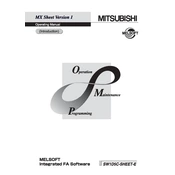
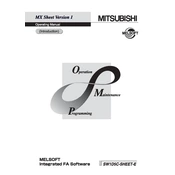
To install the Mitsubishi Electric SW1D5C Sheet E, first ensure your system meets the software requirements. Then, insert the installation CD or download the installer from the official website. Run the installer and follow the on-screen instructions. Restart your computer after the installation completes to ensure all components are configured properly.
If the software does not start, first check if your system meets the minimum requirements. Verify that all necessary drivers are up to date. Ensure that no other software conflicts with SW1D5C Sheet E. Try running the software as an administrator. If the problem persists, reinstall the software.
To update SW1D5C Sheet E, visit the Mitsubishi Electric support website and check for the latest version. Download the update and follow the provided instructions. It's advisable to back up your projects before proceeding with the update.
Refer to the user manual to identify the error code. It typically provides a description and suggests corrective actions. If the error persists after following the recommended steps, contact Mitsubishi Electric technical support for further assistance.
To back up projects, navigate to the project management section of the software. Select the project you wish to back up and choose the 'Export' option. Save the project file to a secure location, such as an external drive or cloud storage.
SW1D5C Sheet E is licensed software. Check the license agreement to determine the number of installations permitted. Typically, a single license covers one installation unless specified otherwise in a multi-user or enterprise license.
To ensure optimal performance, regularly update the software and your operating system. Close unnecessary applications while using the software. Increase system RAM if performance issues persist and ensure your PC meets or exceeds the recommended specifications.
Regularly check for software updates and install them to fix bugs and improve performance. Maintain your computer's hardware and operating system. Regularly back up your projects to prevent data loss.
The interface can be customized through the settings menu. You can adjust toolbars, window layouts, and other interface elements to suit your workflow. Check the user manual for detailed customization options.
If the software crashes, try reopening it to see if it recovers unsaved data. Regularly save your work to minimize data loss. Look for recovery options within the software settings or consult the user manual for specific recovery features.