Mitsubishi Electric Video Verification Tool Manual
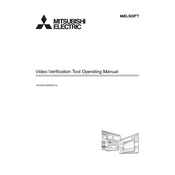
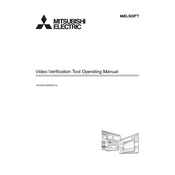
To install the Mitsubishi Electric Video Verification Tool, download the installer from the official website, run the executable file, and follow the on-screen instructions. Ensure you have administrative privileges on your computer.
The system requirements typically include Windows 10 or higher, a minimum of 4GB RAM, 2GHz processor, and at least 500MB of free disk space. Check the official documentation for detailed specifications.
First, check your network connection and ensure that your firewall settings allow the application to communicate. Verify that the server IP and port settings are correctly configured in the tool's settings menu.
Ensure that your network bandwidth is sufficient and that there are no network congestion issues. You may also need to update your graphics drivers or adjust the video quality settings within the tool.
Go to the settings menu, select 'Notifications', and configure the alert parameters such as email or SMS notifications based on specific triggers or events. Ensure that your contact details are correctly entered.
Yes, the tool offers API support for integration with third-party applications like security management systems. Refer to the API documentation for integration guidelines and supported features.
Regularly update the software to the latest version, back up configuration settings, and review system logs for any anomalies or errors. Perform periodic checks on network connections and hardware components.
Access the settings menu and select 'Restore Defaults'. Confirm the action when prompted. Note that this will erase all custom configurations, so back up your settings if necessary.
Check if the notification settings are correctly configured and that the server responsible for sending alerts is operational. Verify that your contact details are accurate and that there are no issues with your email or SMS provider.
Visit the official Mitsubishi Electric website, download the latest version of the tool, and run the installer. Follow the on-screen instructions to complete the update process. Ensure that you back up your settings before proceeding.